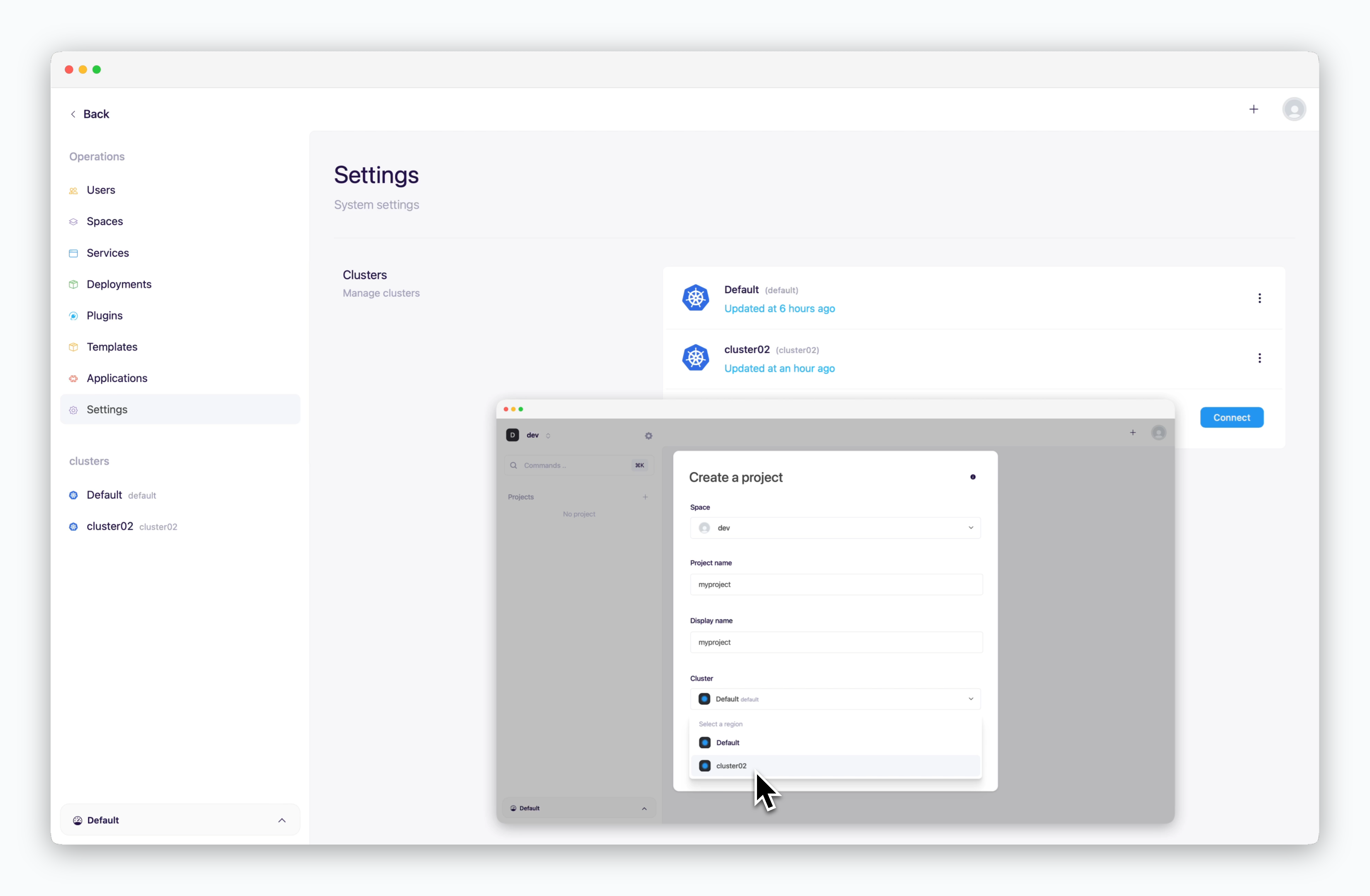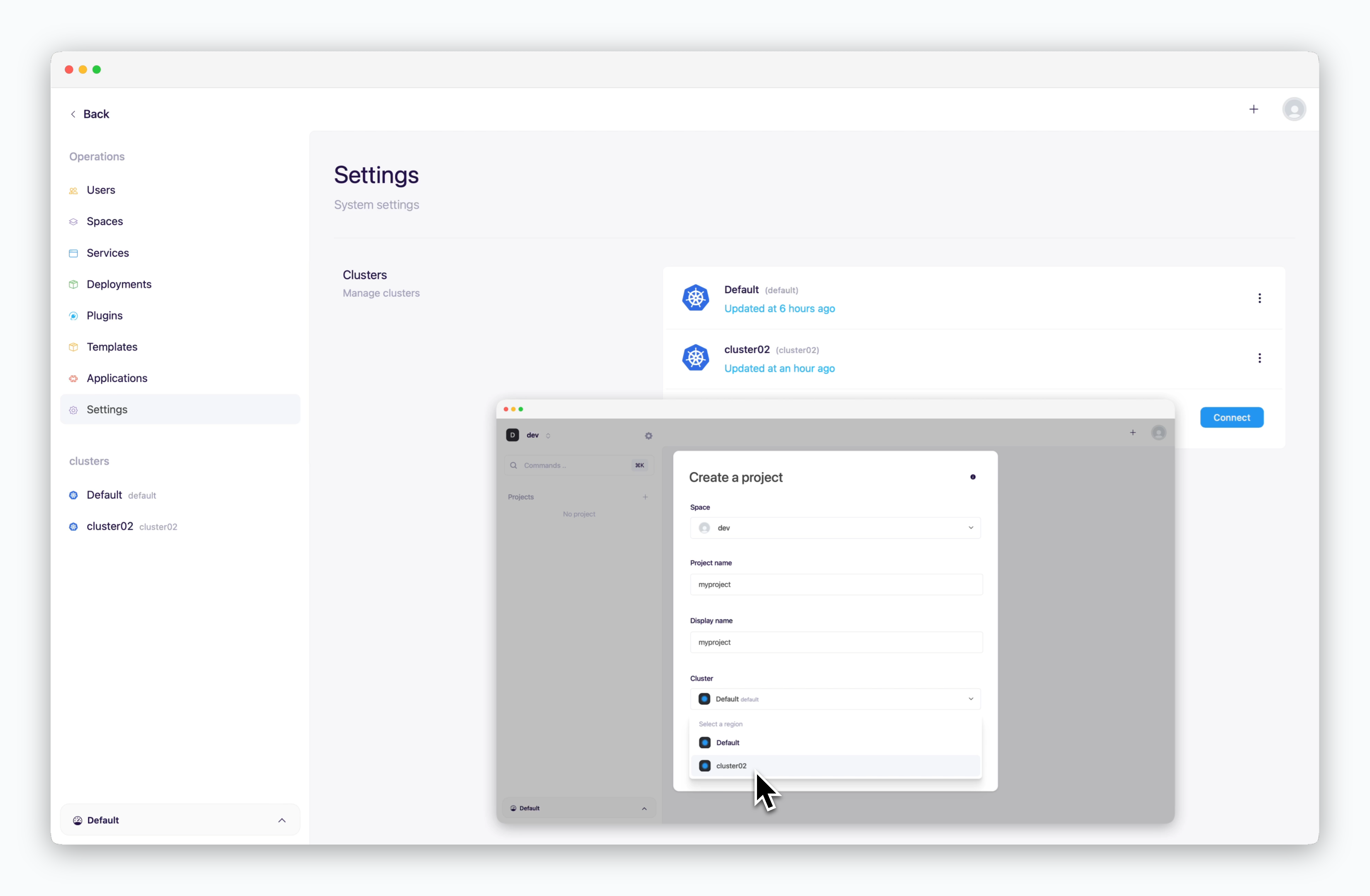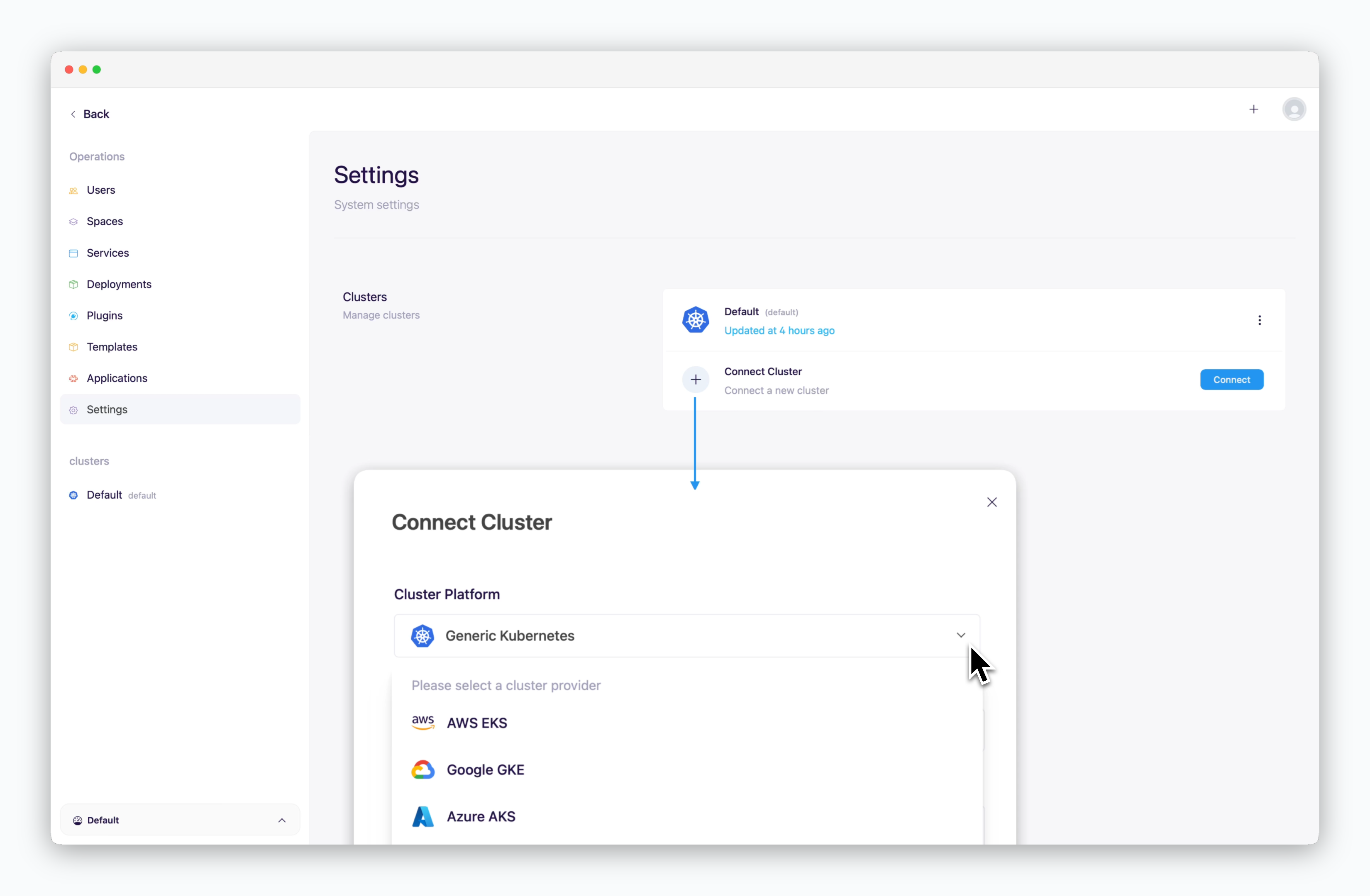
ale supports connecting not only Kubernetes clusters from major CSPs but also Generic Kubernetes clusters. Depending on how the agent is executed, you can register and manage clusters using the following steps.
Running on Node
If you’re running ale on AWS EC2, follow the steps below up to the point of installing the
ale-run package.1
Run the following commands to install the ale-run package.
2
Run the following command to start the ale agent in agent mode.
3
Once logs from pm2 appear as shown below, the agent is successfully running. You can find the agent token required for cluster registration in the log message starting with `agent token is...`.
4
Click 'Connect' at the bottom of the settings page in the management system, and enter the following details.
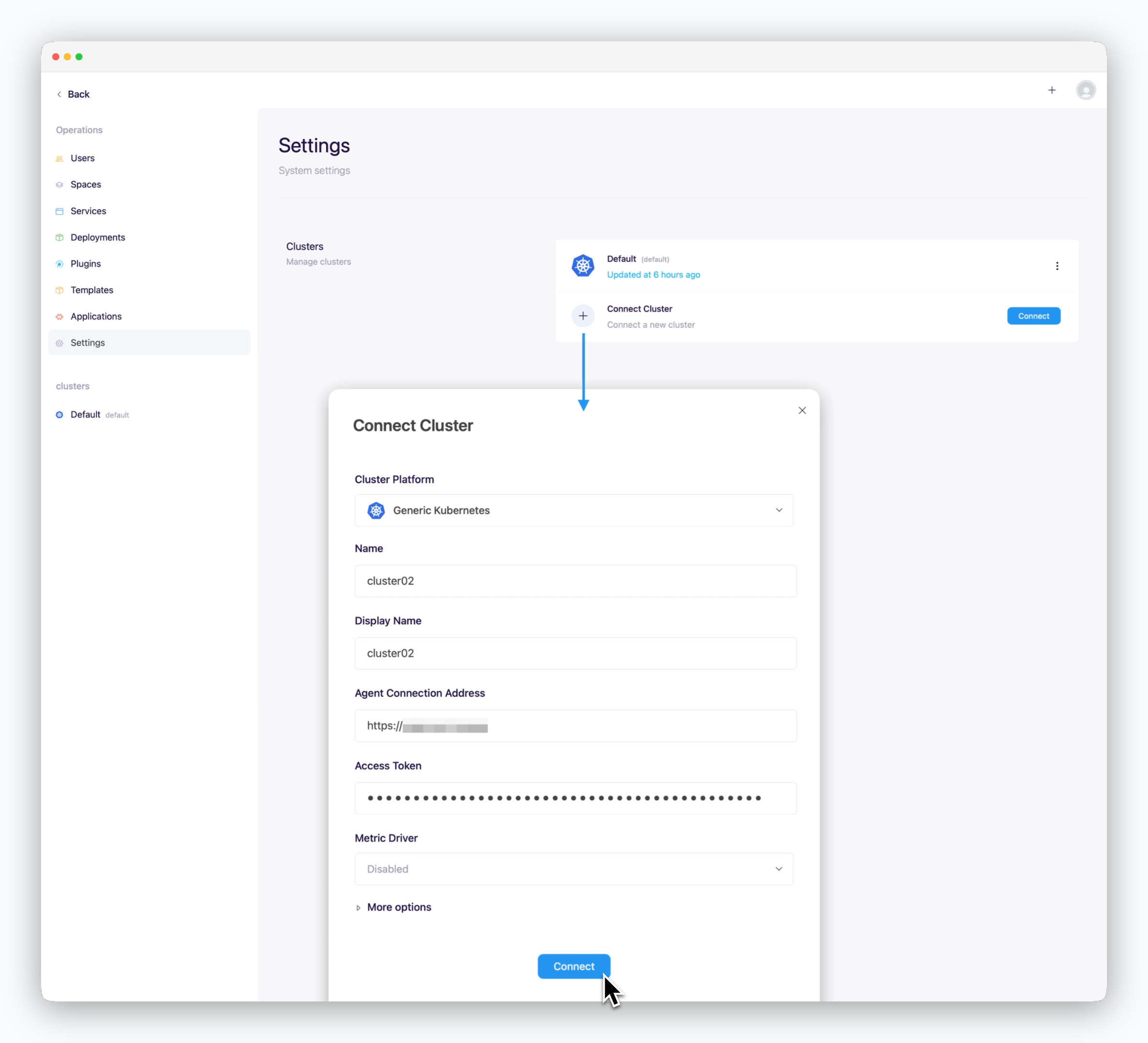
- Cluster Platform: Generic Kubernetes
- Name, Display Name: Name to be displayed on the dashboard
- Agent Connection Address
- Access Token: Token retrieved from the logs in the previous step
Connected clusters can be selected as the target deployment cluster when creating projects or deployment environments for service deployment in the dashboard.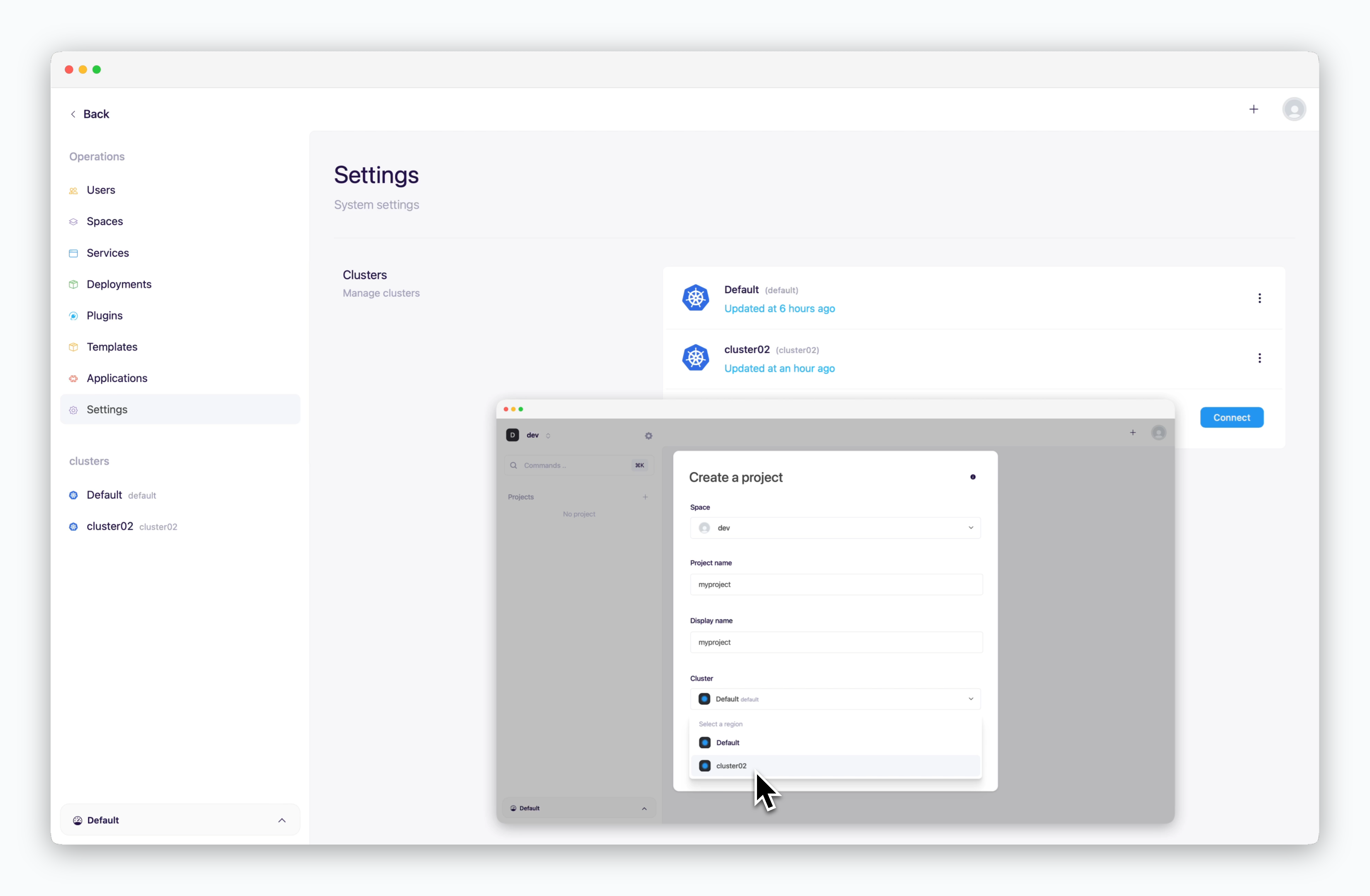
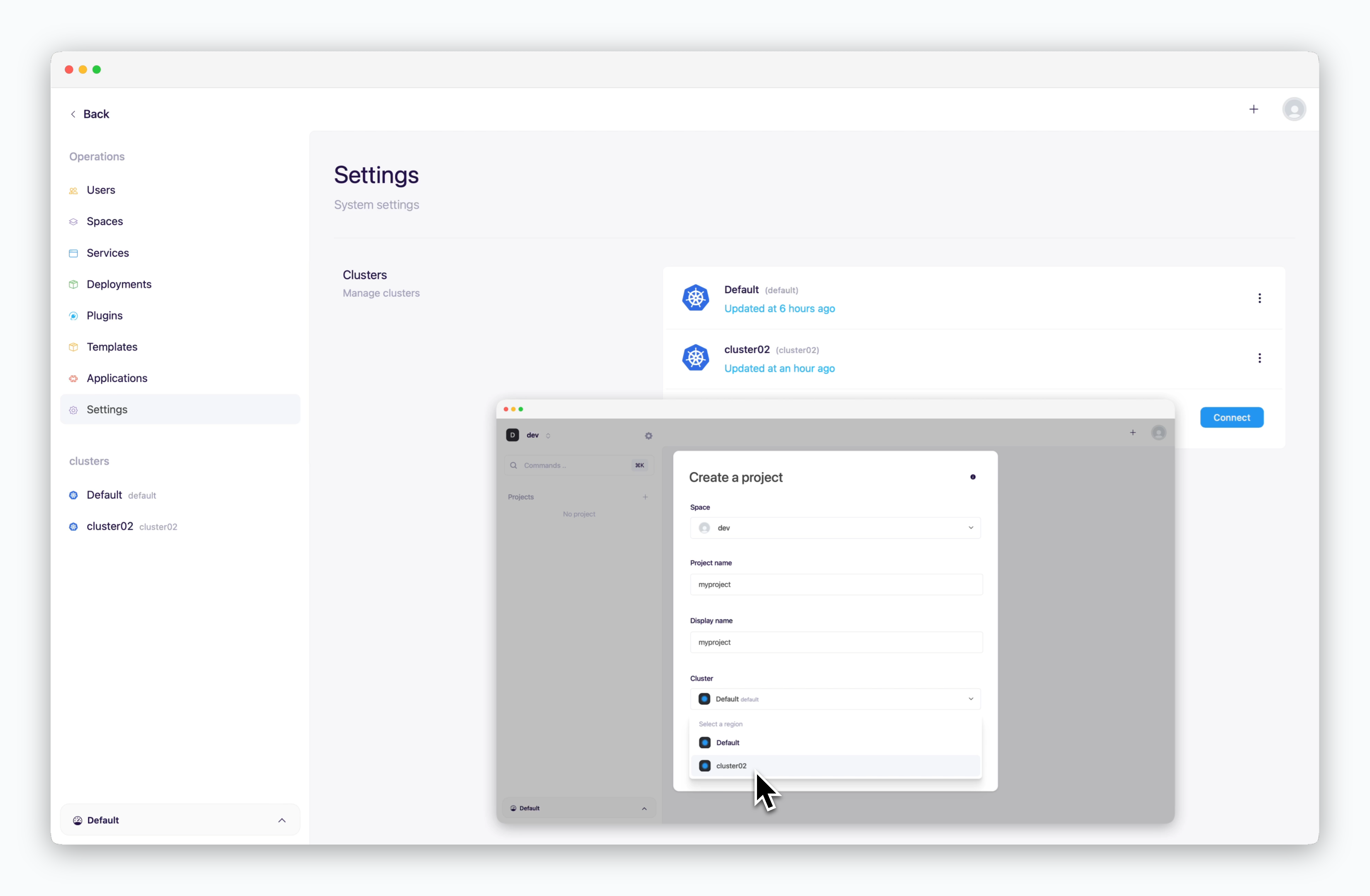
Running on Kubernetes Pod
1
Retrieve the agent's external IP
2
Retrieve the agent token
3
Click 'Connect' at the bottom of the settings page in the management system, and enter the following details.
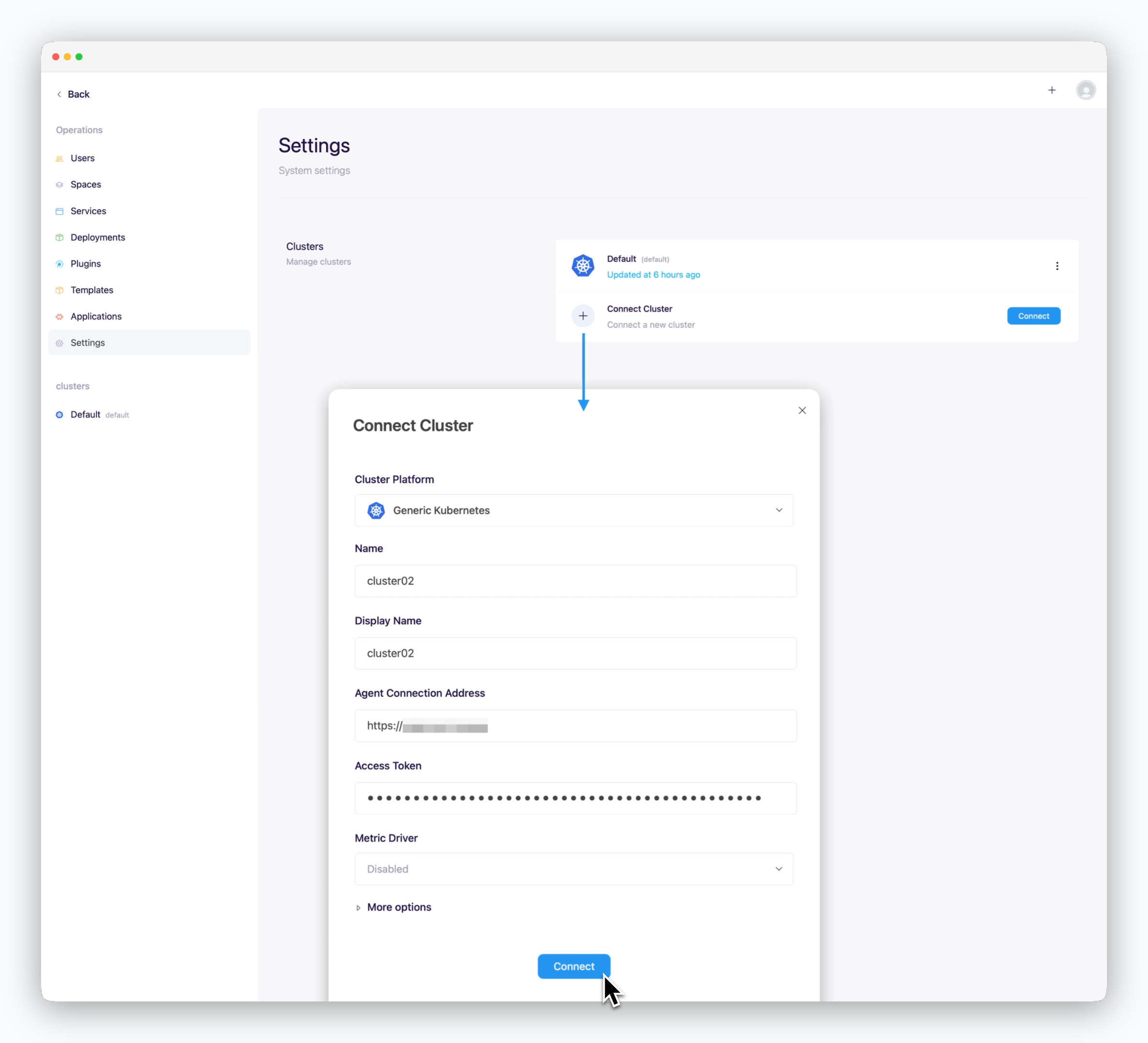
- Cluster Platform: Select the provider of the cluster to connect
- Name, Display Name: Name to be displayed on the dashboard
- Agent Connection Address
- Access Token: Token retrieved from the logs in the previous step
Connected clusters can be selected as the target deployment cluster when creating projects or deployment environments for service deployment in the dashboard.