Create VPC
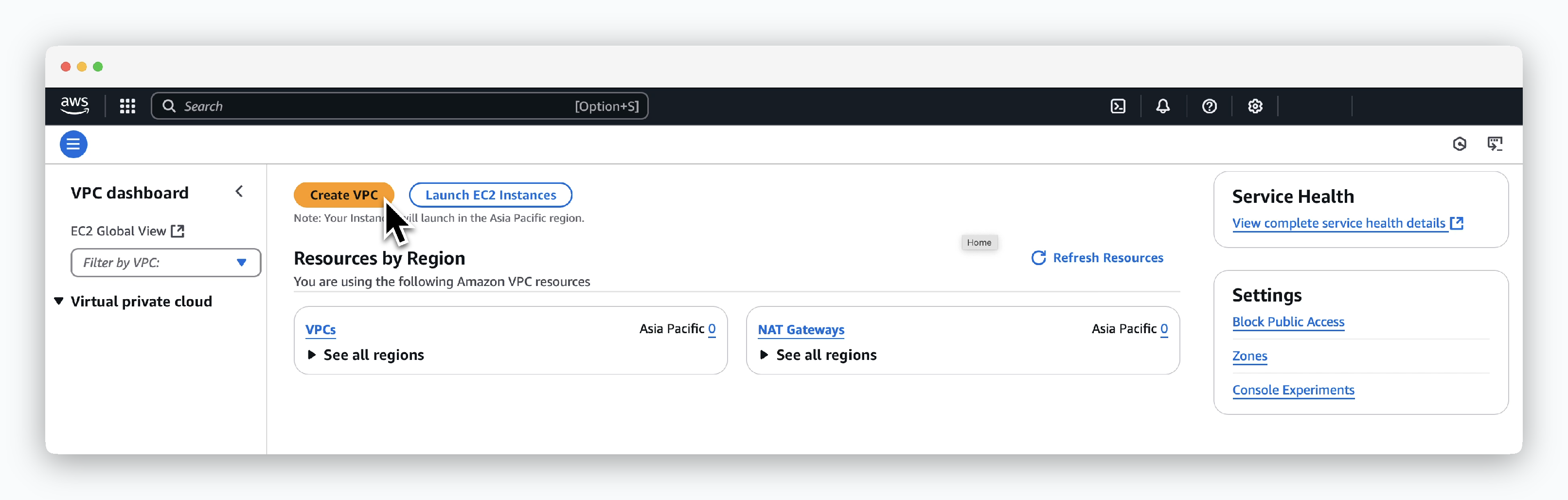
Click Create VPC in the VPC dashboard.
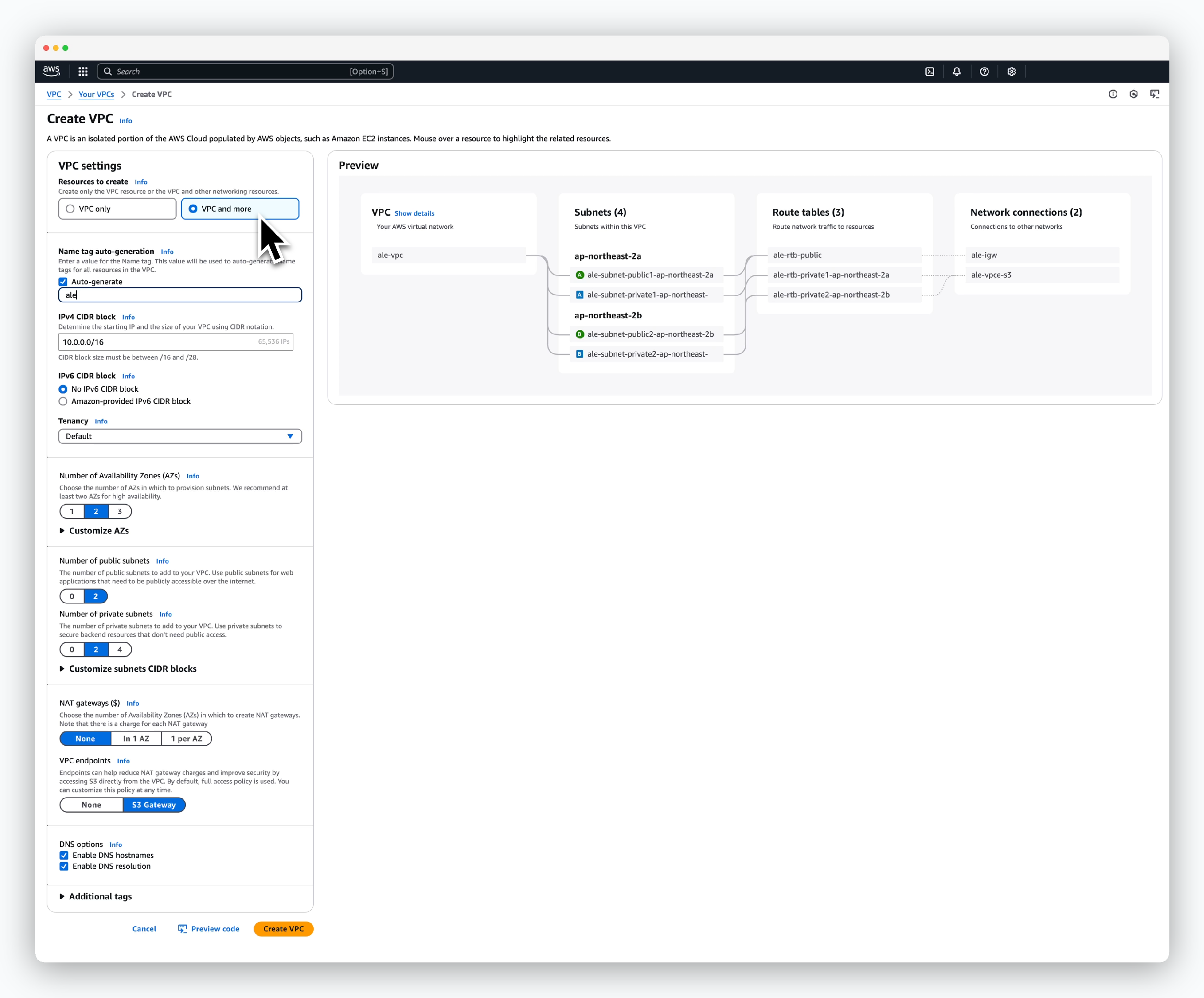
Configure the VPC settings as follows and click Create VPC.
- Resources to create: VPC and more
- Name tag auto-generation
- Auto-generate: Enable
- Name tag: VPC resource prefix
- IPv4 CIDR block: VPC address range
- Tenency: Default
- Number of Availability Zones: Select 2 or more
- Number of public subnets: Same as AZ
- Number of private subnets: Same as AZ
- NAT Gateway: None
- DNS options
- Enable DNS hostnames: Enable
- Enable DNS resolution: Enable
Create EC2 Key Pair
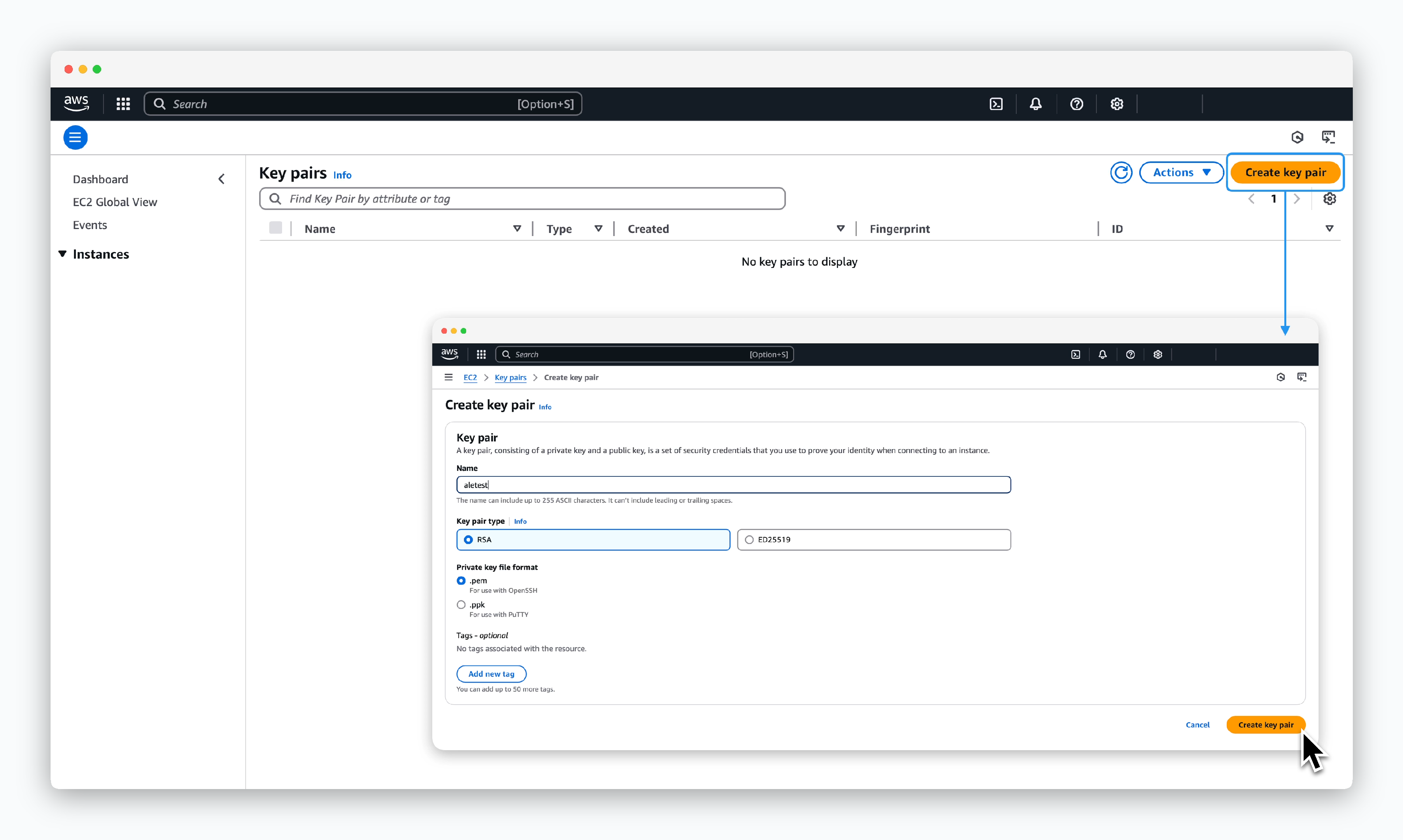
Go toEC2 > Network & Security > Key Pairs, clickCreate key pair, then enter or select the key pair information as follows to create the key:
- Name: Key pair name
- Key pair type: Select key pair type
- RSA
- ED25519
- Private key file format
.pem: OpenSSH.ppk: PuTTY
When the key pair is successfully created, the key file will automatically download to your local machine.
Keep this file in a secure location and ensure it’s not exposed to others or the public.
Allocate AWS Elastic IP
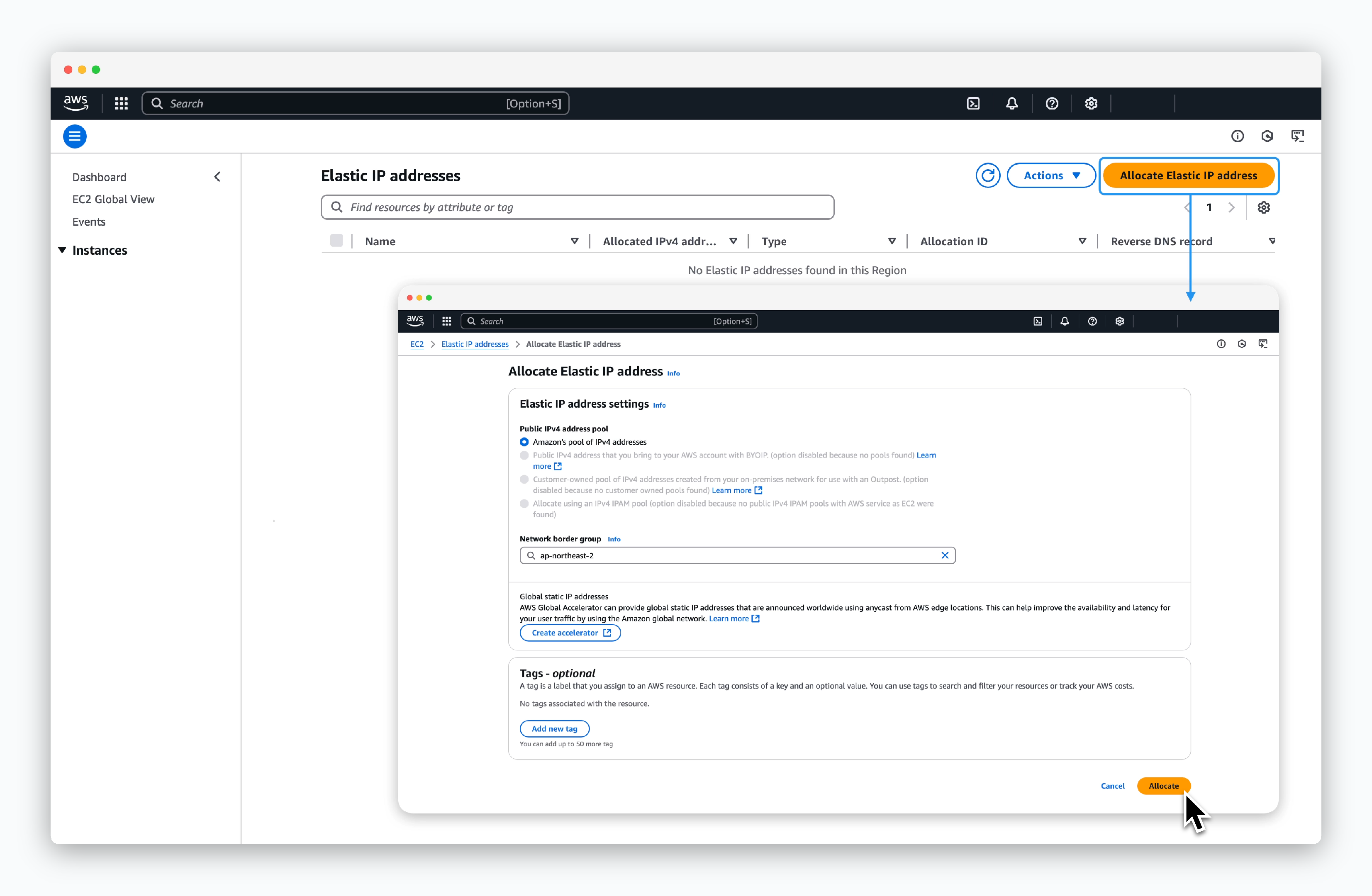
Go toEC2 > Network & Security > Elastic IPs, clickAllocate Elastic IP address, then select the following options and clickAllocate:
- Public IPv4 address pool: Amazon’s pool of IPv4 addresses
- Network border group: Region

