
A space is the top-level unit of the workspace hierarchy. Space owners can invite team members to collaborate on projects within the resources allocated by the operations system. Members can create and manage projects in a self-service manner. For details about each workspace unit that makes up a space, see below.

Space
Space
A space is the top-level unit of the workspace hierarchy. Space owners can invite team members to collaborate on projects within the resources allocated by the operations system. Members can create and manage projects in a self-service manner.
Project
Project
A project is a display name that represents a collection of environments. It is designed for the management convenience of dashboard users, allowing them to manage one or more work-related environments (Dev, QA, Staging, Prod, and others) within a single project.
Environment
Environment
An environment corresponds to a namespace in a Kubernetes cluster. Network isolation is configured on a per-namespace basis, and services within the same environment (namespace) can communicate by referencing service names as hostnames. Frequently used environment variables can be stored as secrets at the environment level for management and application.
Service
Service
A service corresponds to a Deployment in Kubernetes. Each service can be accessed via terminal and connected to custom domains. For more details on deploying services, see the Deploying with ale page.
View Space Details

- Space Name: The @space name linked to the dashboard and the unique ID of the space.
- Members: Space owner and team members.
- Profile: The name of the resource set allocated to the space.
- Resources: Allocated to on-demand and spot VMs, along with usage.
- Creation Date: The timestamp when the space was created.
- Last Updated: The timestamp the space was last updated.
Allocate Resources

On the Spaces page in the operations system, click the Resources section or the icon on the right to manage resources. You can allocate resources to a space in two ways:
- Apply a pre-configured resource profile
- Manually input individual resource values
When a space is created, the
Default profile is applied by default.Apply a Resource Profile

Select a resource profile with pre-configured resource sets to allocate to the space and click Apply at the bottom to apply all resources in the profile at once.
Manually Allocate Resources
Configure by Resource Type

Configure resource values for On-demand and Spot resource types. You can use only one type or mix both. If no value is entered, the placeholder value will be applied. Key fields include:
- vCPU / Memory / Disk: Total resources allocated to the space
- Max vCPU / Memory / Disk: Maximum resources per service
- Max Running: Maximum number of services that can be deployed
- Max Replica: Maximum number of replicas per service
- Node Group: Specify
on-demandorspot. See details below.
On-Demand / Spot
On-Demand / Spot
alesupports resource allocation based on instance types for efficient resource management. Specifyon-demandorspotin the Node Group field to allocate resources accordingly.
Services deployed with spot resources can be removed at once using the Bulk Remove Spot Resources feature. For temporary services, deploying with spot resources can help manage cloud costs efficiently by using this feature.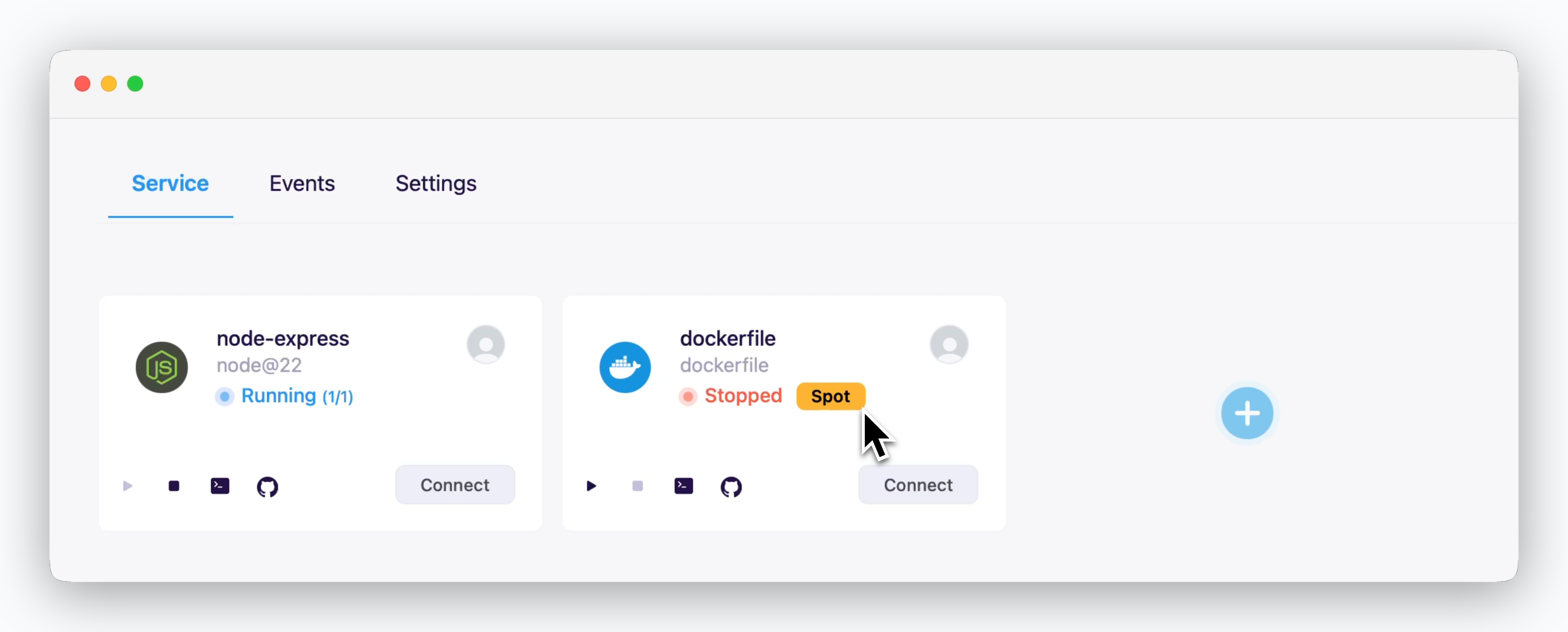
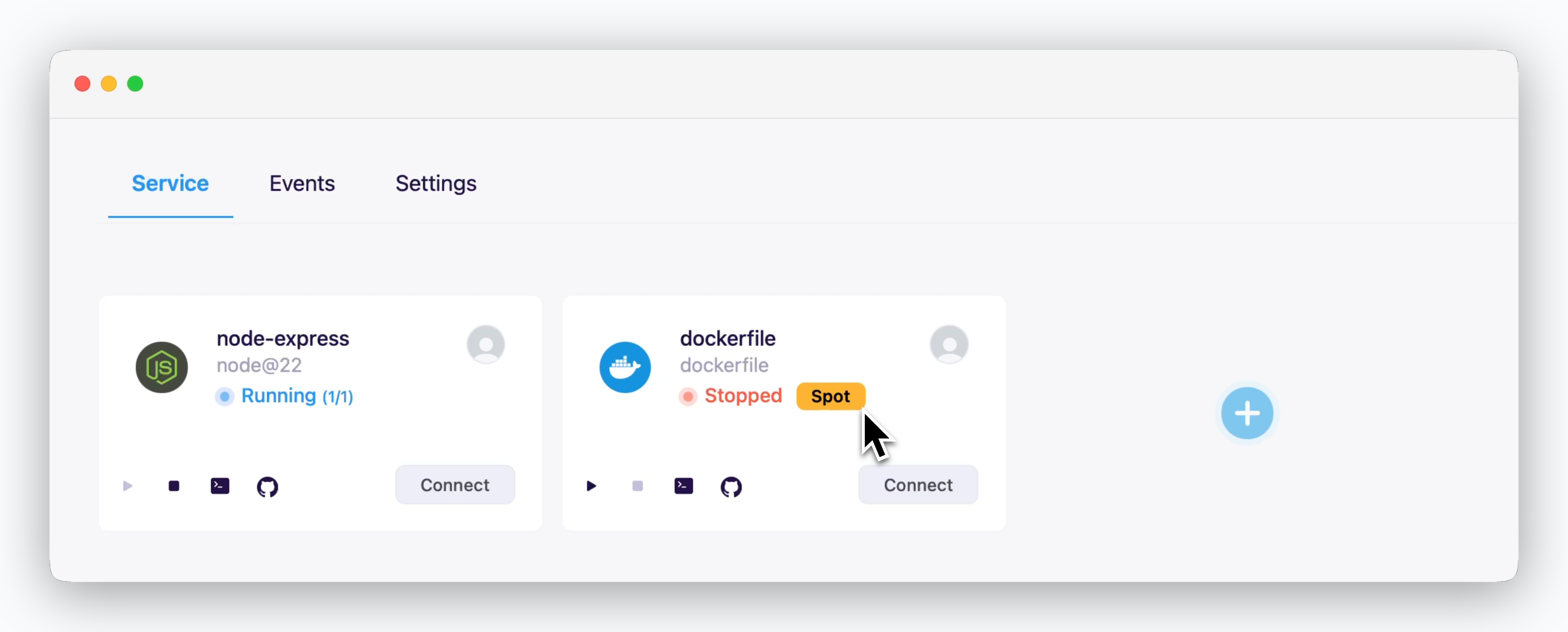
The availability and pricing policies for on-demand and spot instances differ by CSP. Refer to the following links for more information:
General Settings (Domain Connections, Team Size, etc.)

- Domain: Number of allowed custom domains (set to 0 to disable)
- Max Services: Maximum number of deployable services (including on-demand and spot)
- Max Members: Maximum number of team members allowed in the space
- Max Projects: Maximum number of projects in the space
- Services per Environment: Maximum services per environment(namespace)
- Others: If the placeholder value is 0, it will be applied as unlimited.
Bulk Remove Spot Resources

By clicking the icon on the right side of the space, you can remove services in the selected space based on the resource type at once.
- Remove Spot Resources: Only services with Spot resources will be removed.
- Remove All Resources: All services will be removed.

