TLS certificates are automatically applied to the preview URLs and custom domains of services deployed with
ale.Cert Generator Install & Issue
1
Set the values used in the certificate generation script as environment variables.
The Cloudflare API token must have DNS Edit permissions.
2
Install the cluster certificate generator using the following command.
3
Run the following command to issue a certificate.
Ingress Setup
1
Use the following command to install the Cluster Certificate Generator and Ingress.
2
Use the following command to verify that the certificates have been created and applied. If created successfully, the STATE field should show as valid.
3
If you can access the following URLs, the certificate has been applied successfully. If access fails, check the status of the Cert Manager pod or the Cluster Issuer.
4
Create an administrator account and complete the installation.
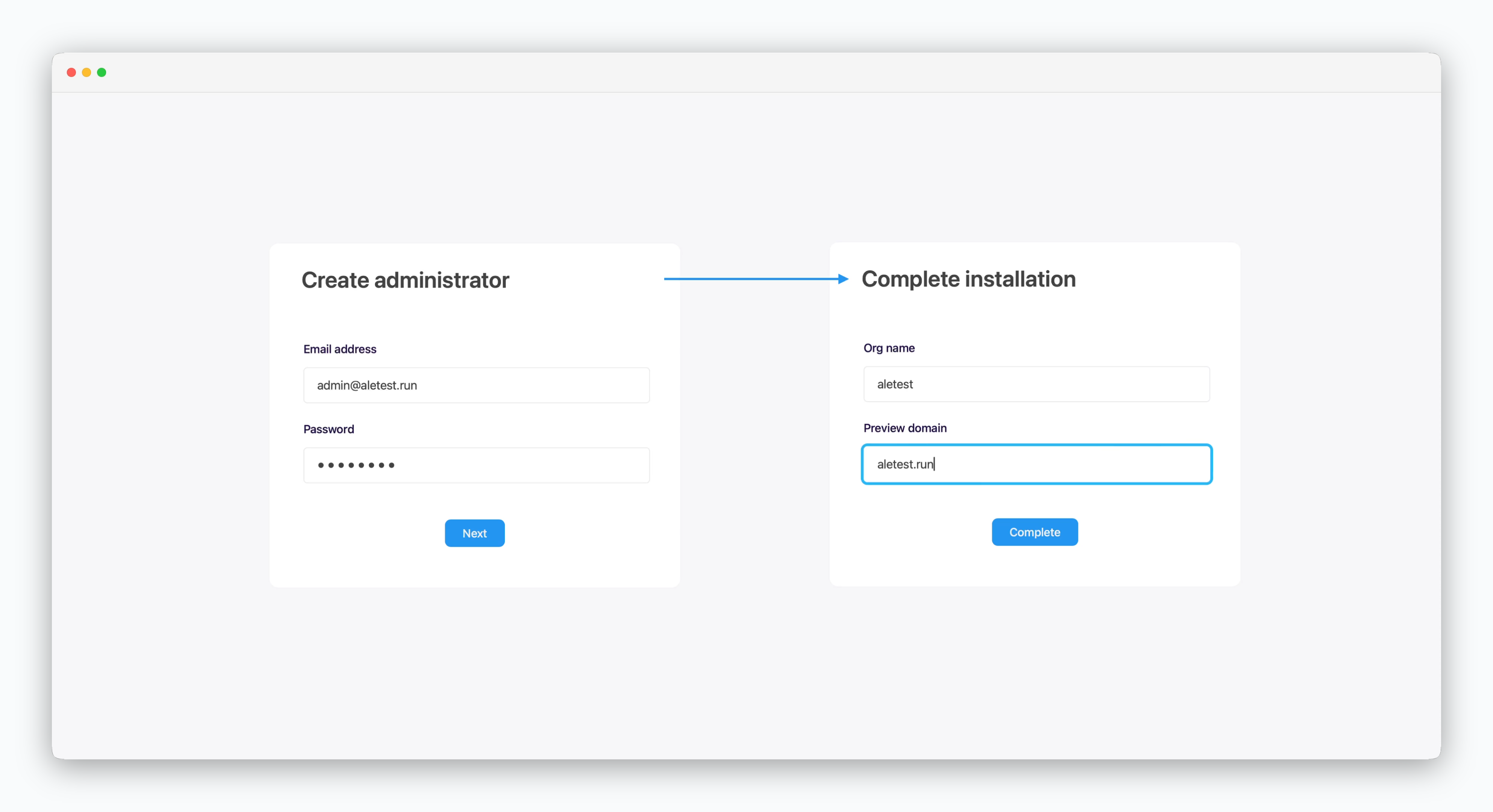
Enter the root domain in the preview domain field.
Cluster Network Configuration
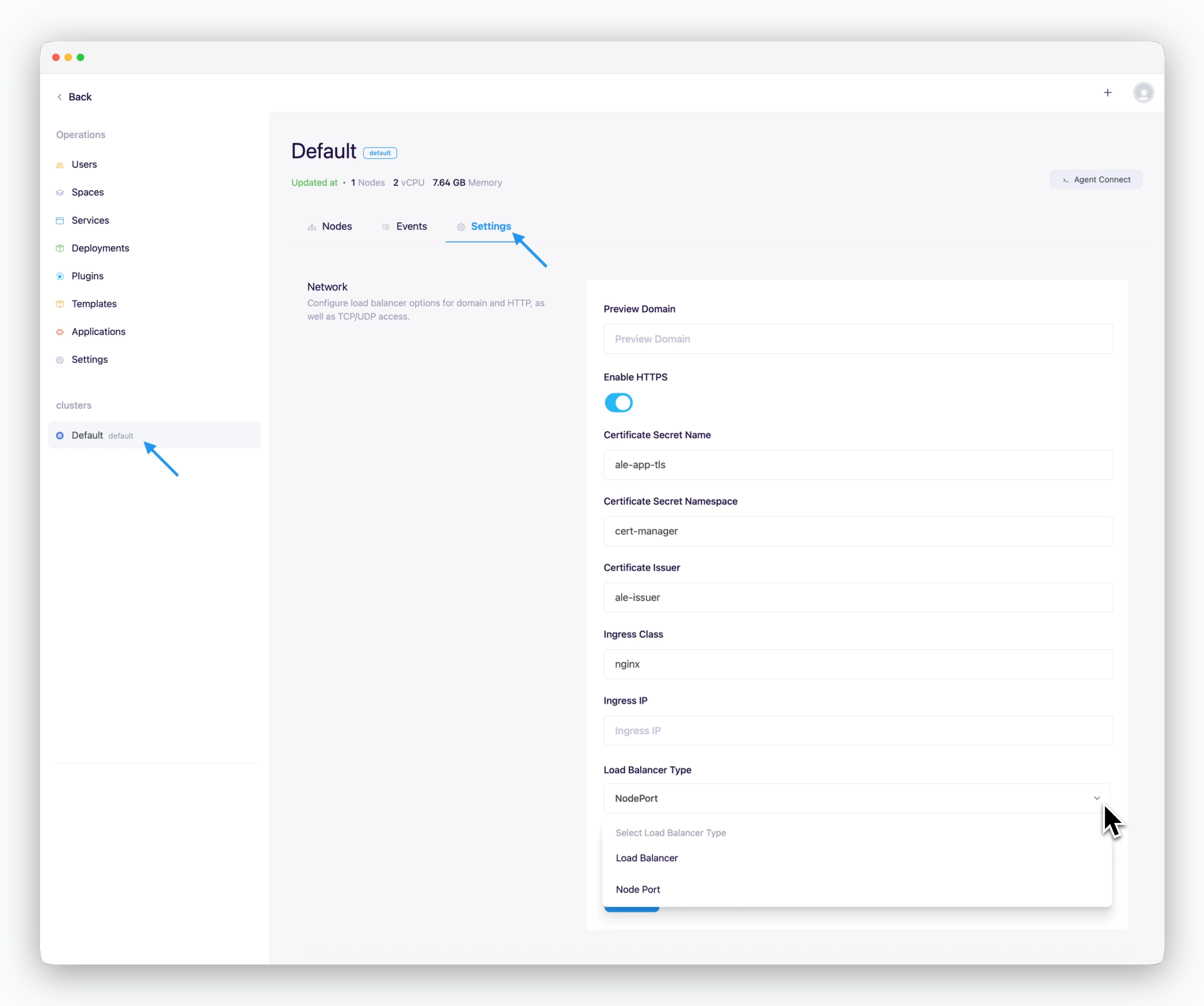
On the cluster page in the Operations System, navigate to the Settings tab and enter the following values in the Network section.
- Preview Domain: Root domain
- Use HTTPS
- Checked: Internet environment
- Unchecked: Intranet/closed network environment
- Certificate Secret Name: ale-app-tls
- Certificate Secret Namespace: cert-manager
- Certificate Issuer: ale-issuer
- Ingress Class: nginx
- Ingress IP: Blank (Auto-detected)
- Load Balancer Type
- Load Balancer
- NodePort
- Ingress/Egress Bandwidth: Enter in Mbps
You can access the operations system by clicking the space name in the dashboard.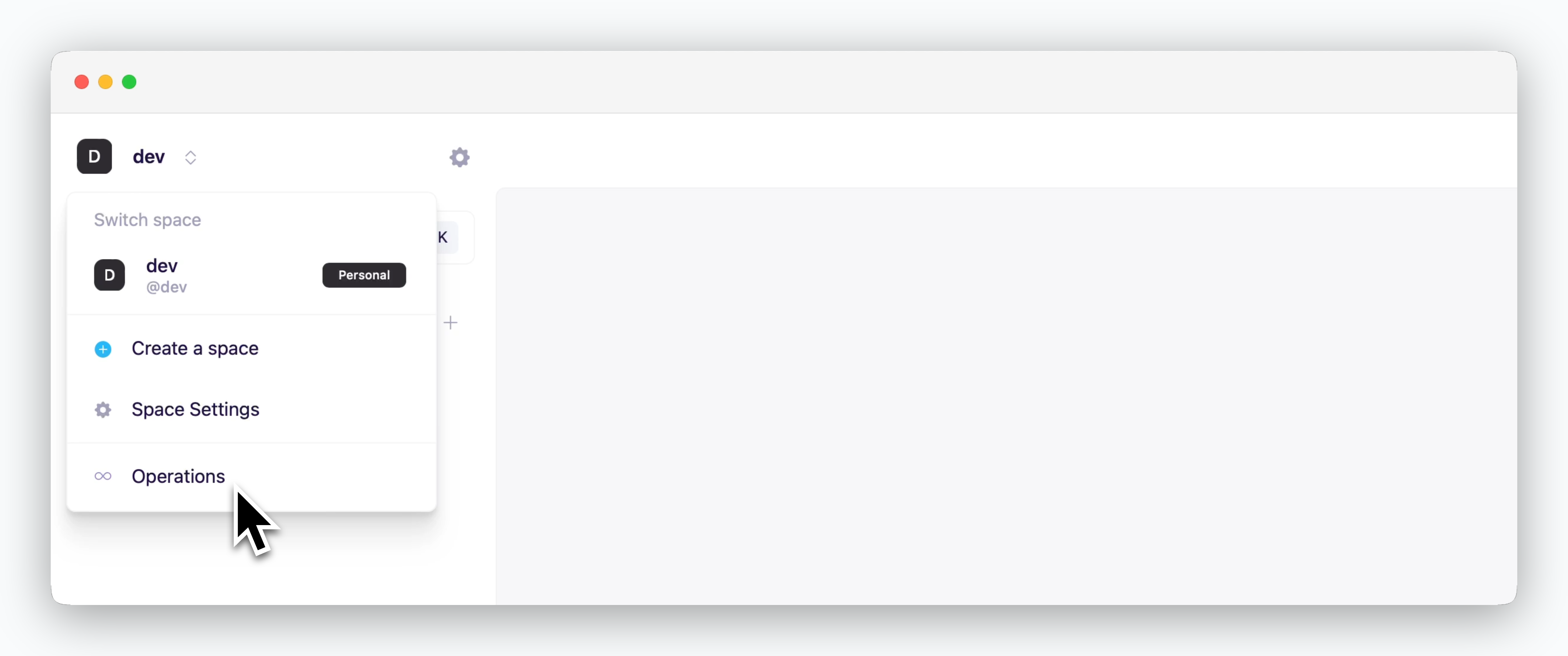
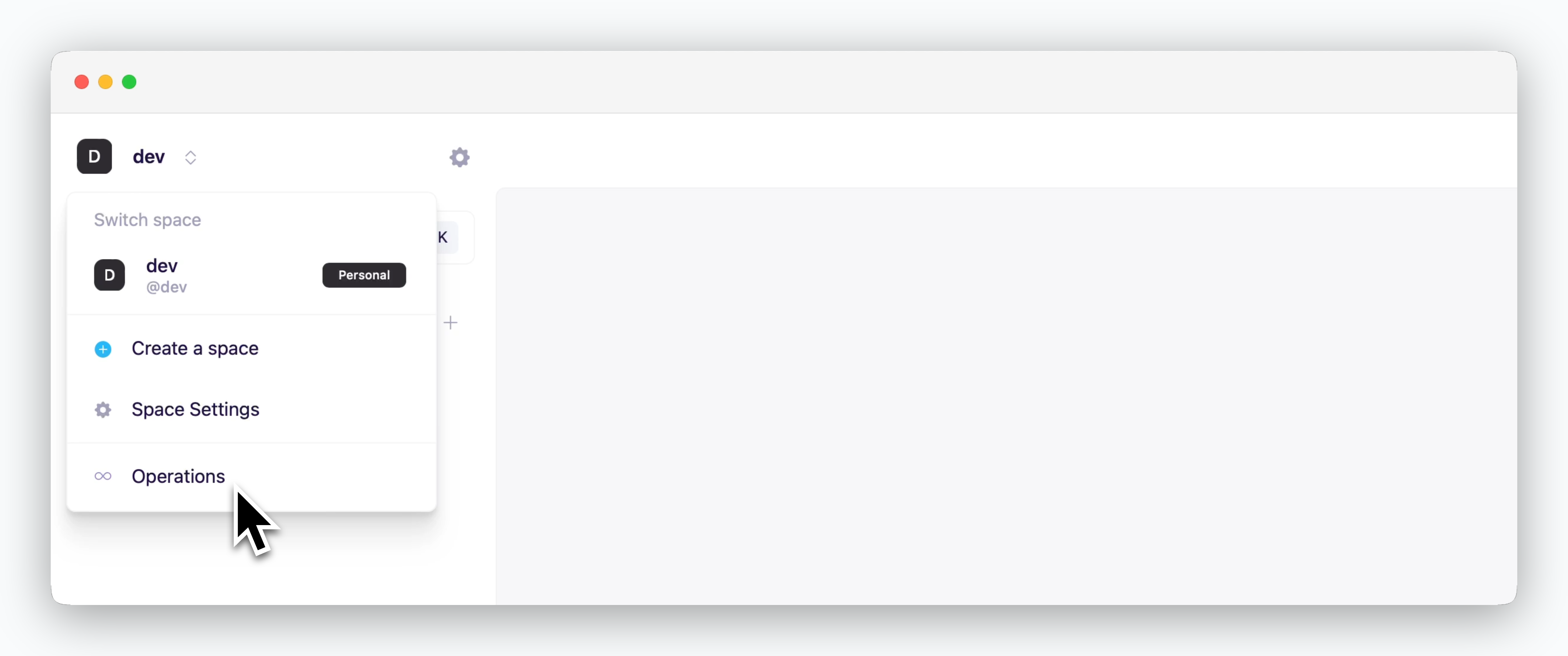
The operations system menu is only displayed for accounts with access permissions to the operations system.

