Create a GCP Artifact Registry
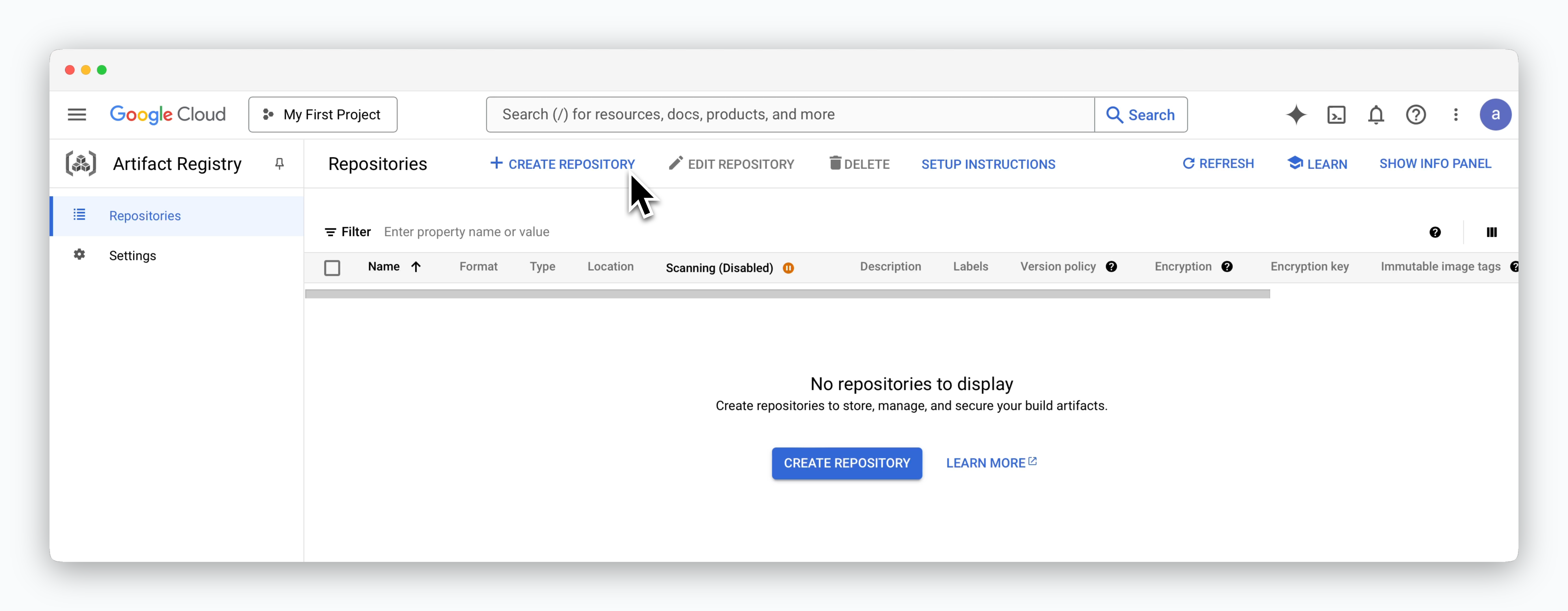
Access the Artifact Registry service in the Google Cloud Console and click CREATE REPOSITORY.
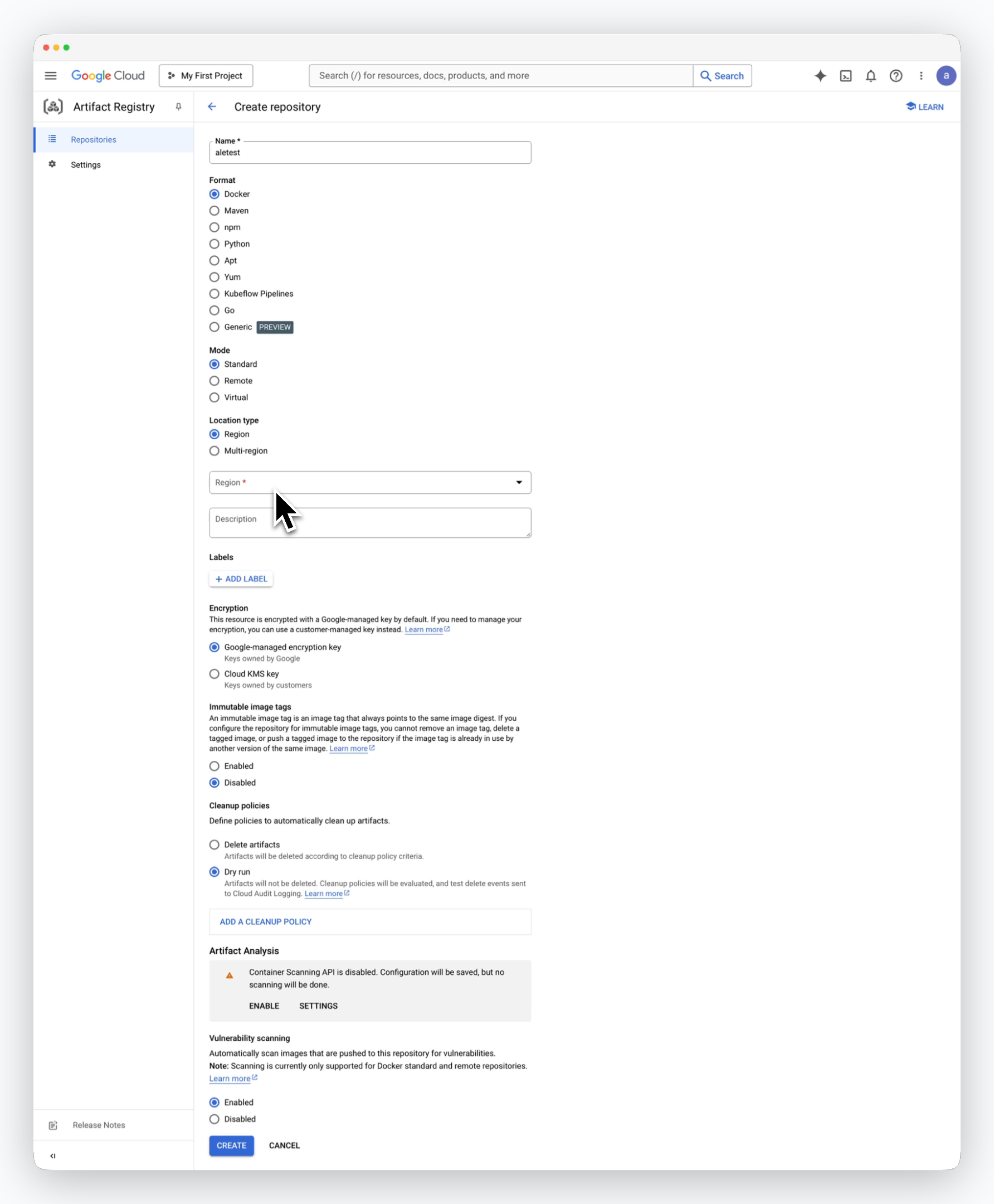
Enter a name for the repository and fill in the following values, then click CREATE to create the repository.
Use the default values except for the Region.
- Format : Docker
- Mode : Standard
- Location type : Region
- Region : Select a region that suits your needs
- Encryption : Google-managed encryption key
Retrieve the Repository Access URL
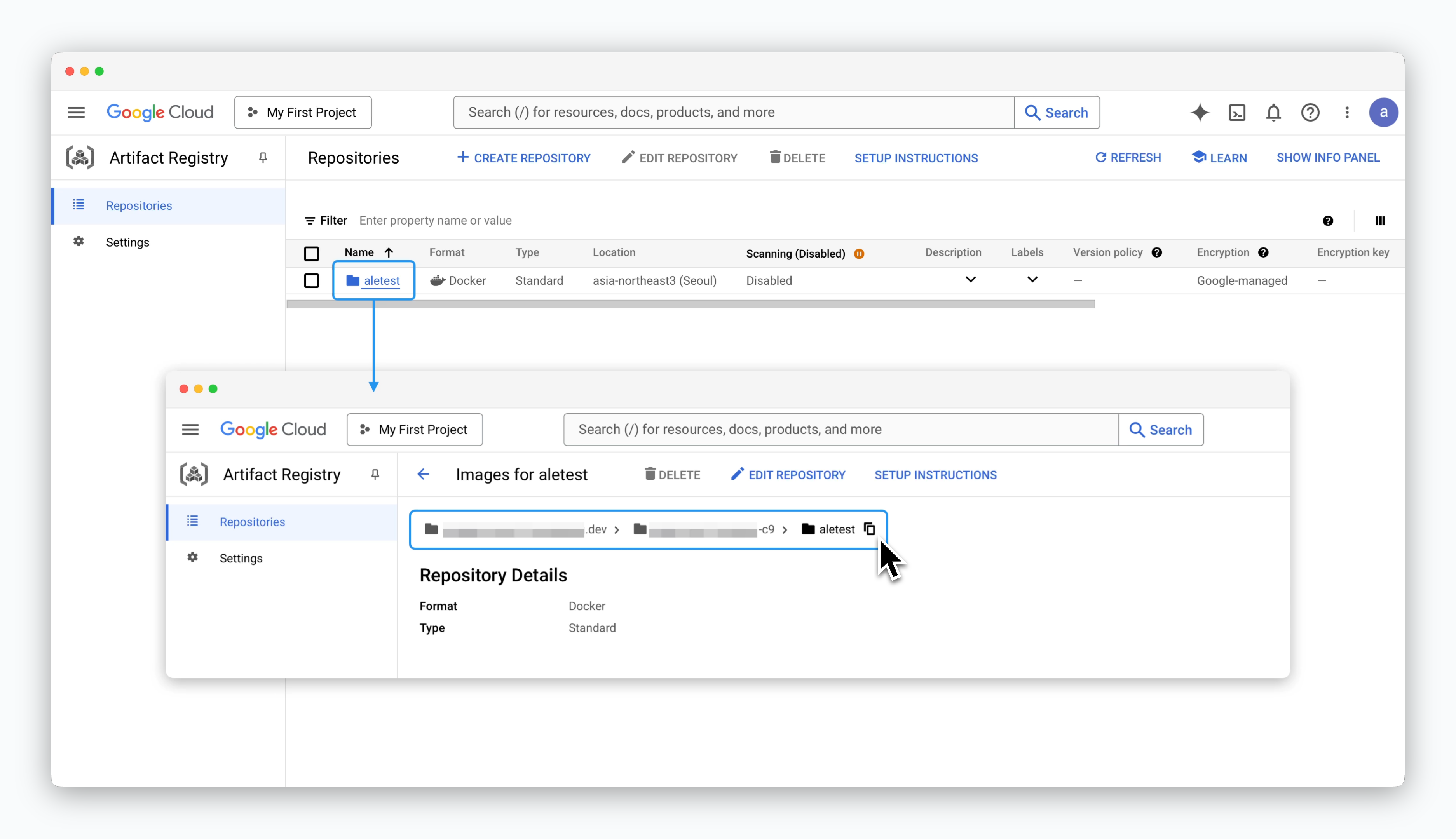
Click on the created repository to retrieve the access URL in the format [region]-docker.pkg.dev/[GCP Project ID]/[Repository Name].
This access URL will be used to connect the repository to
ale.Service Account and Permissions
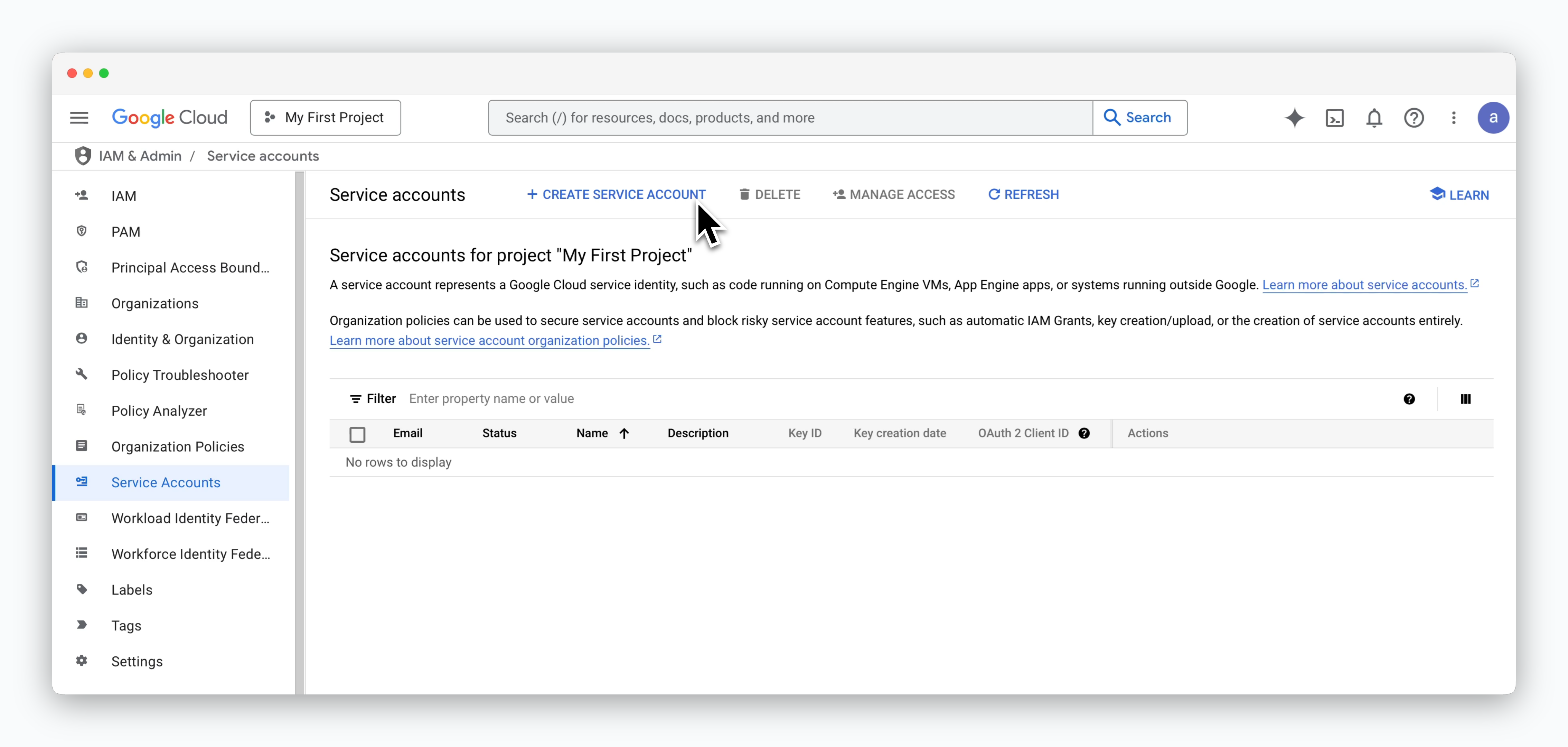
Go to the IAM & Admin > Service Accounts page and click CREATE SERVICE ACCOUNT.
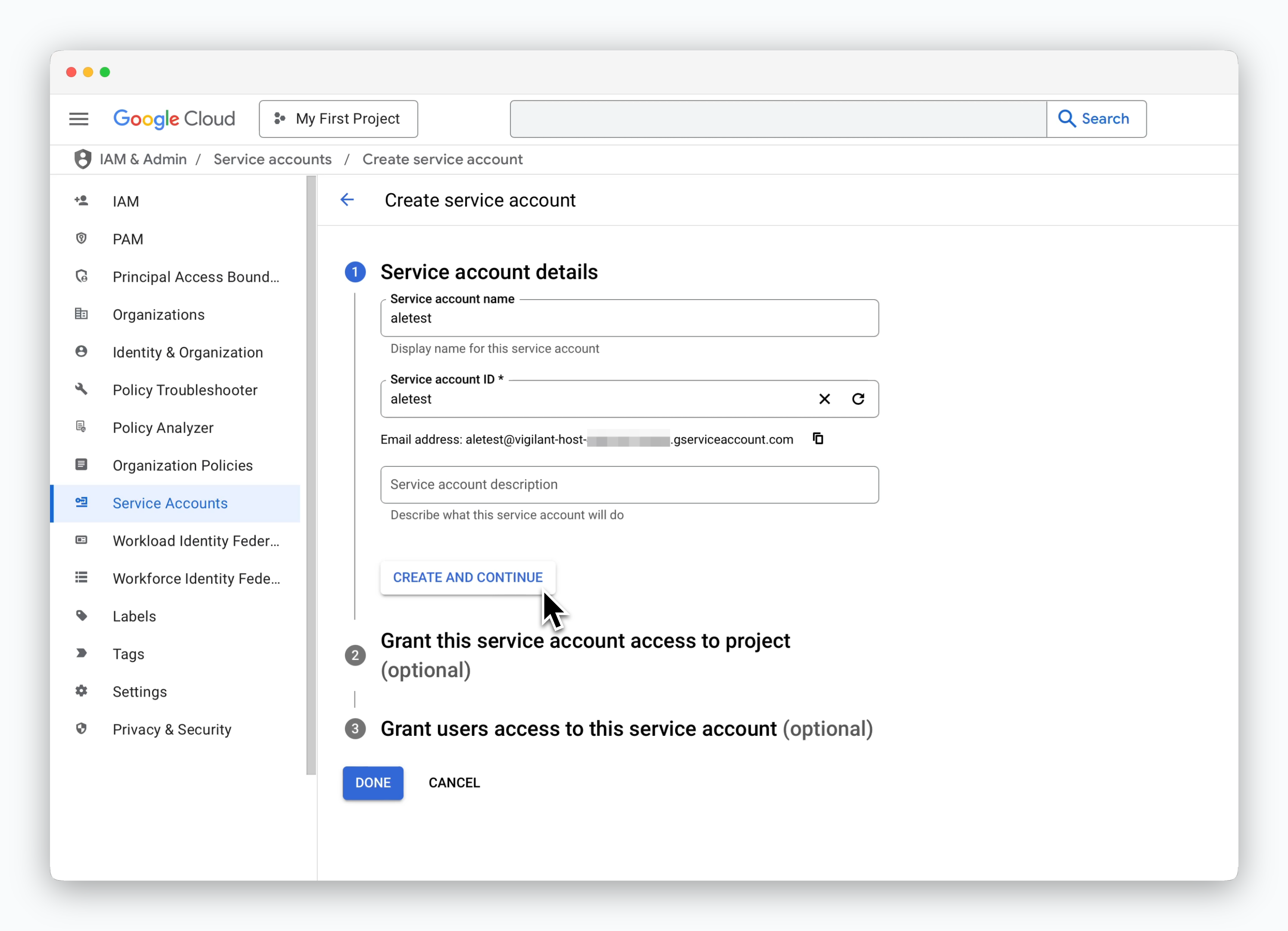
Enter a recognizable Service Account Name and click CREATE AND CONTINUE.
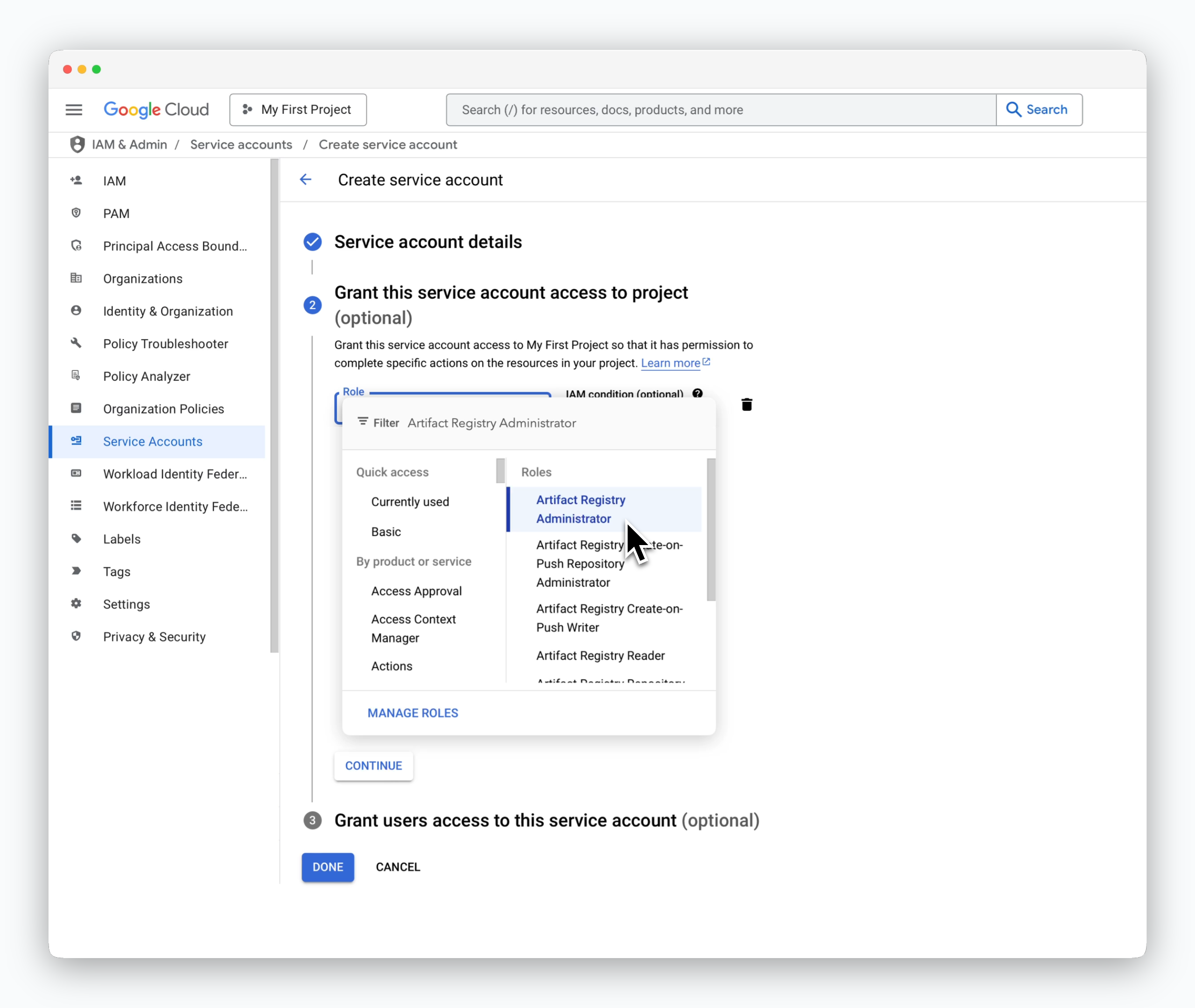
In the role selector, choose Artifact Registry Administrator and click DONE to create the service account.
Create a JSON Key
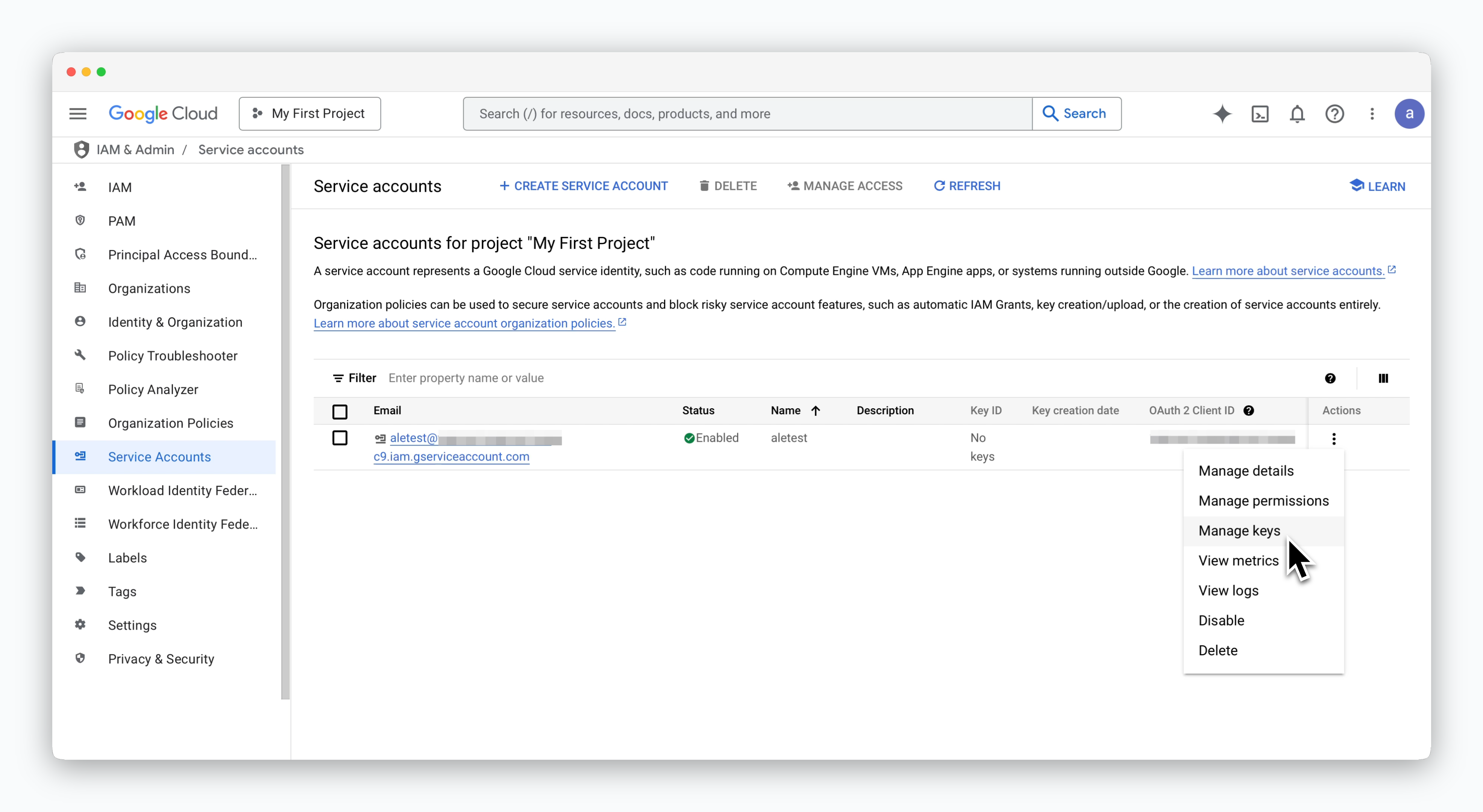
Click the icon on the right side of the service account and select Manage keys.
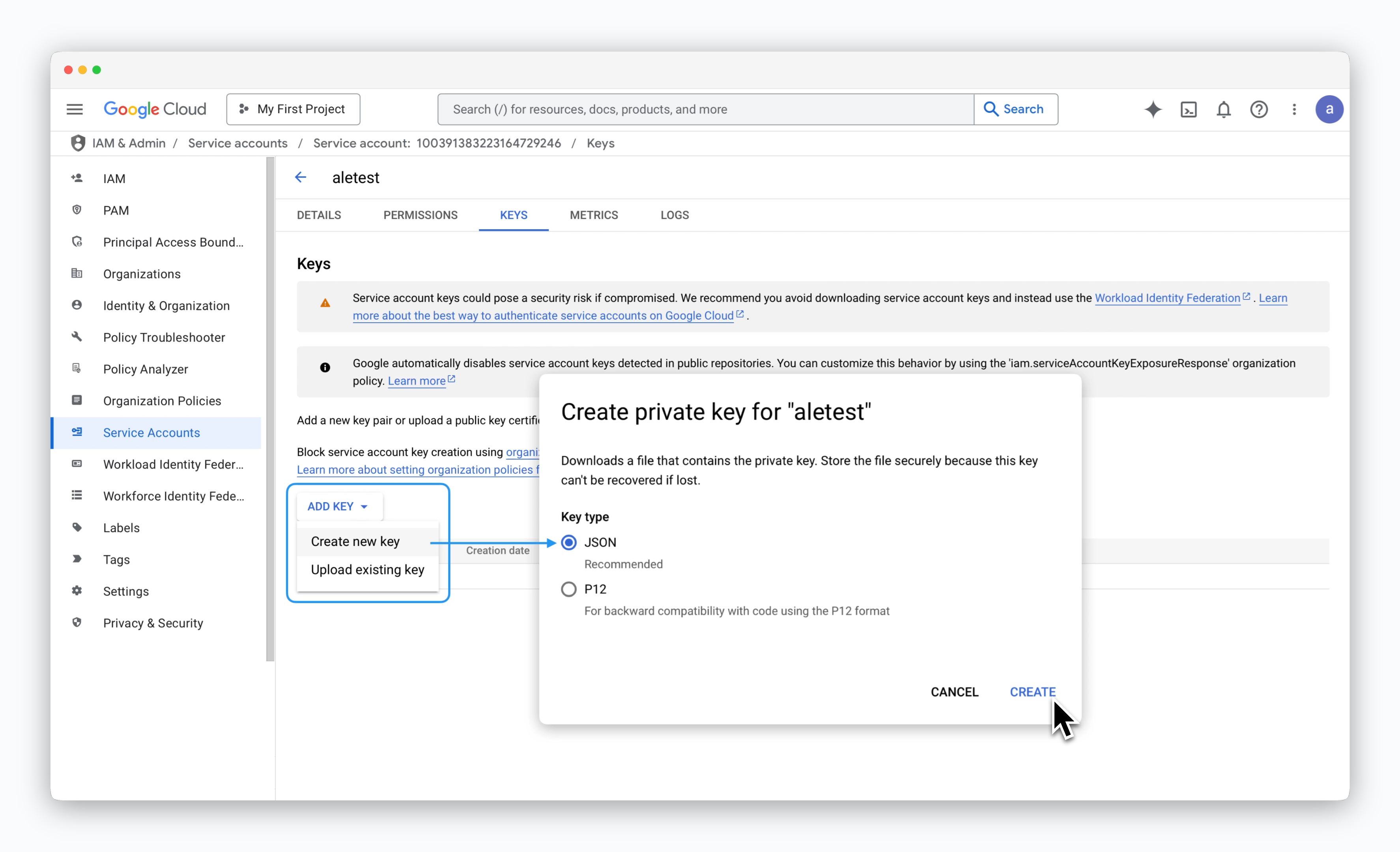
On the service account key management page, click ADD KEY > Create new key. In the modal, select JSON as the key type and click CREATE to download the JSON key file.
Connect to ale
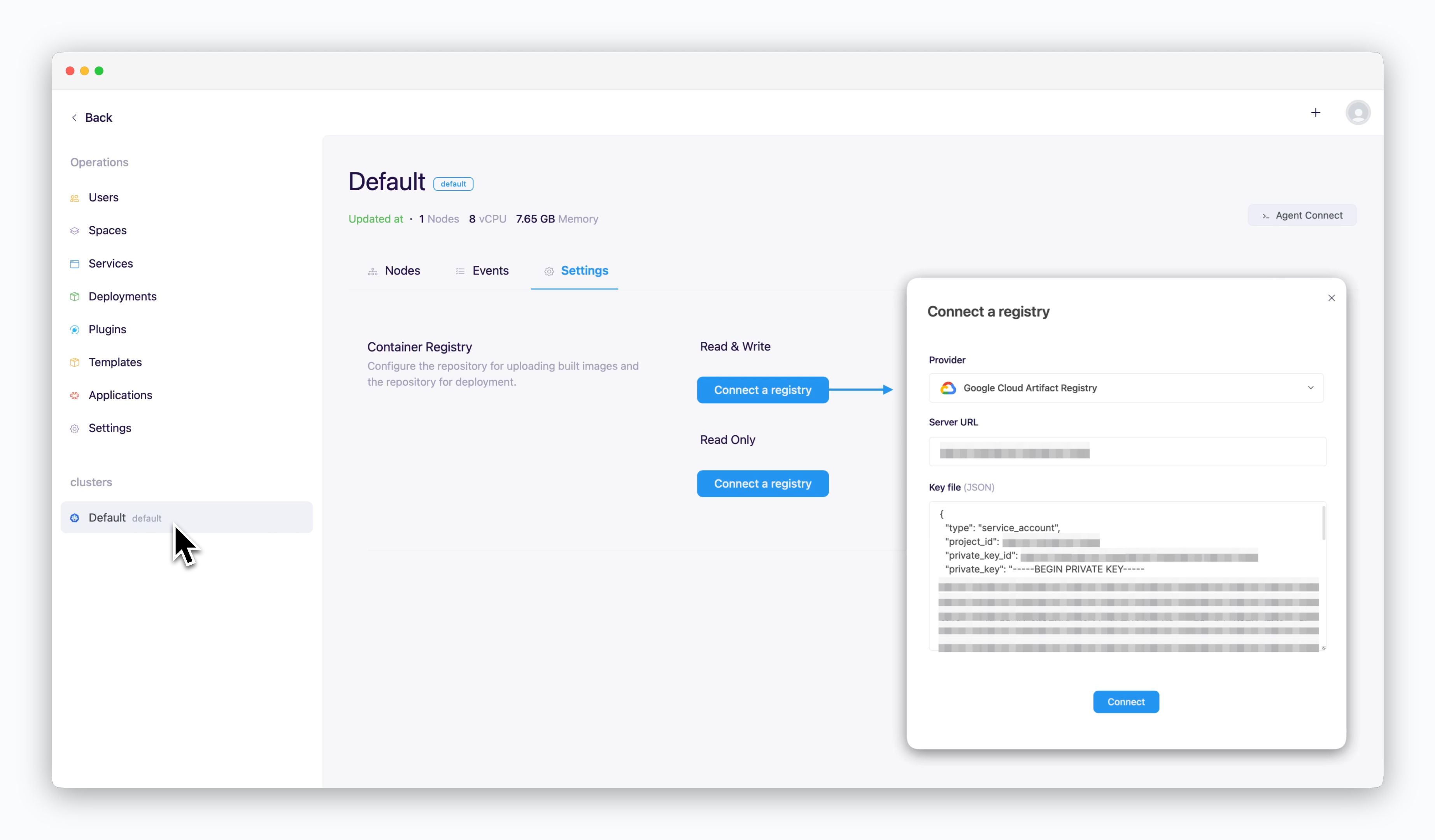
In thealeoperations system, go to the Settings tab on the cluster page and clickConnect Container Repository. In the modal that appears, enter the following values and clickConnect.
- Repository Provider : Google Cloud Artifact Registry
- Access URL : Access URL retrieved after creating the repository
- Key File (JSON) : Contents of the JSON key file

