ale supports both CNAME and APEX domain records for connecting custom domains. Configuration steps vary based on your domain provider — this guide covers domains managed via AWS Route 53 and Cloudflare.
For other DNS providers, check their record registration process under DNS Settings > CNAME Configuration.
DNS Records
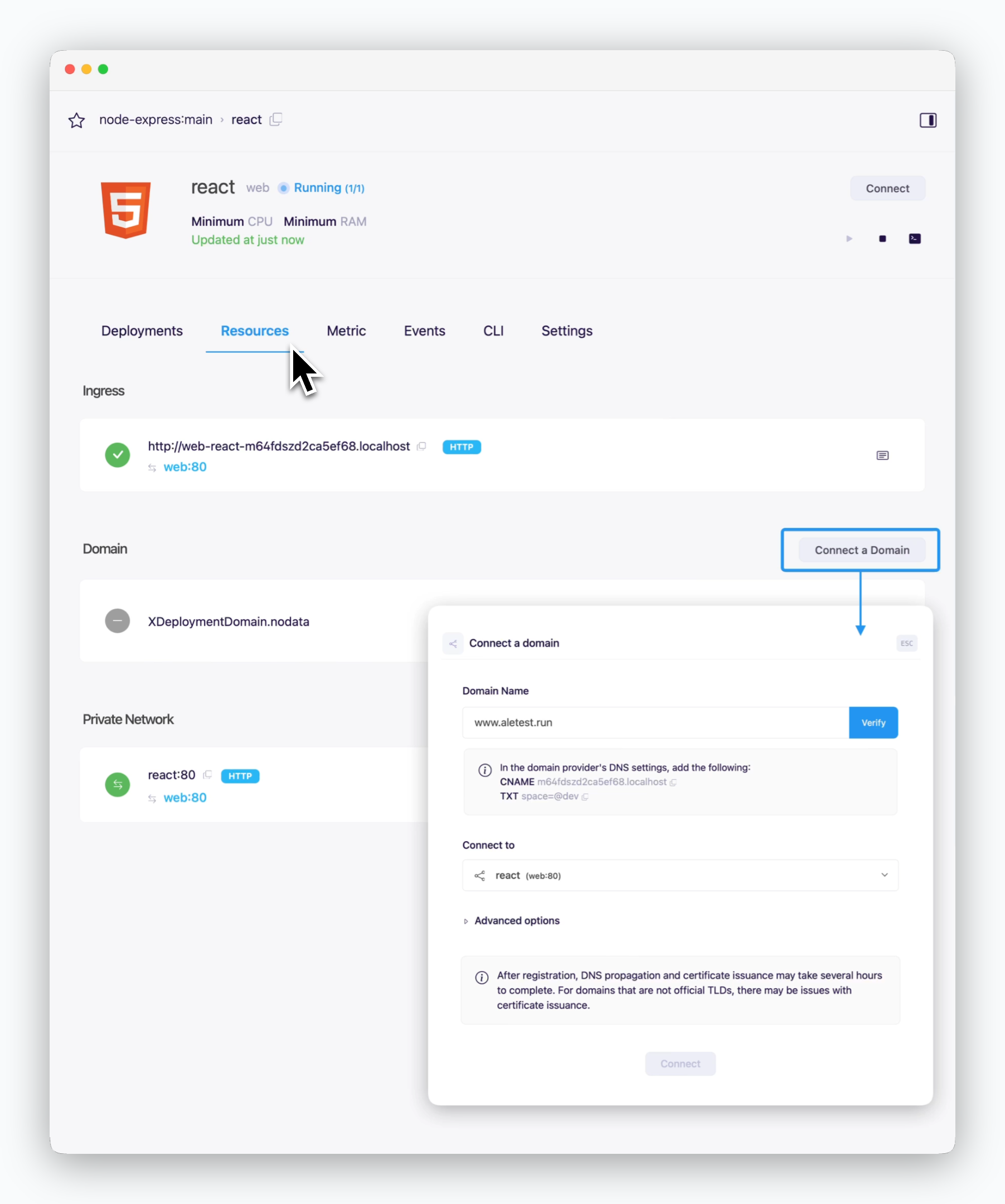
Click theConnect Domainbutton in the Resource tab of the service page. Enter your domain (e.g.,example.comorwww.example.com) to view the CNAME and TXT record values for DNS configuration.
AWS Route 53
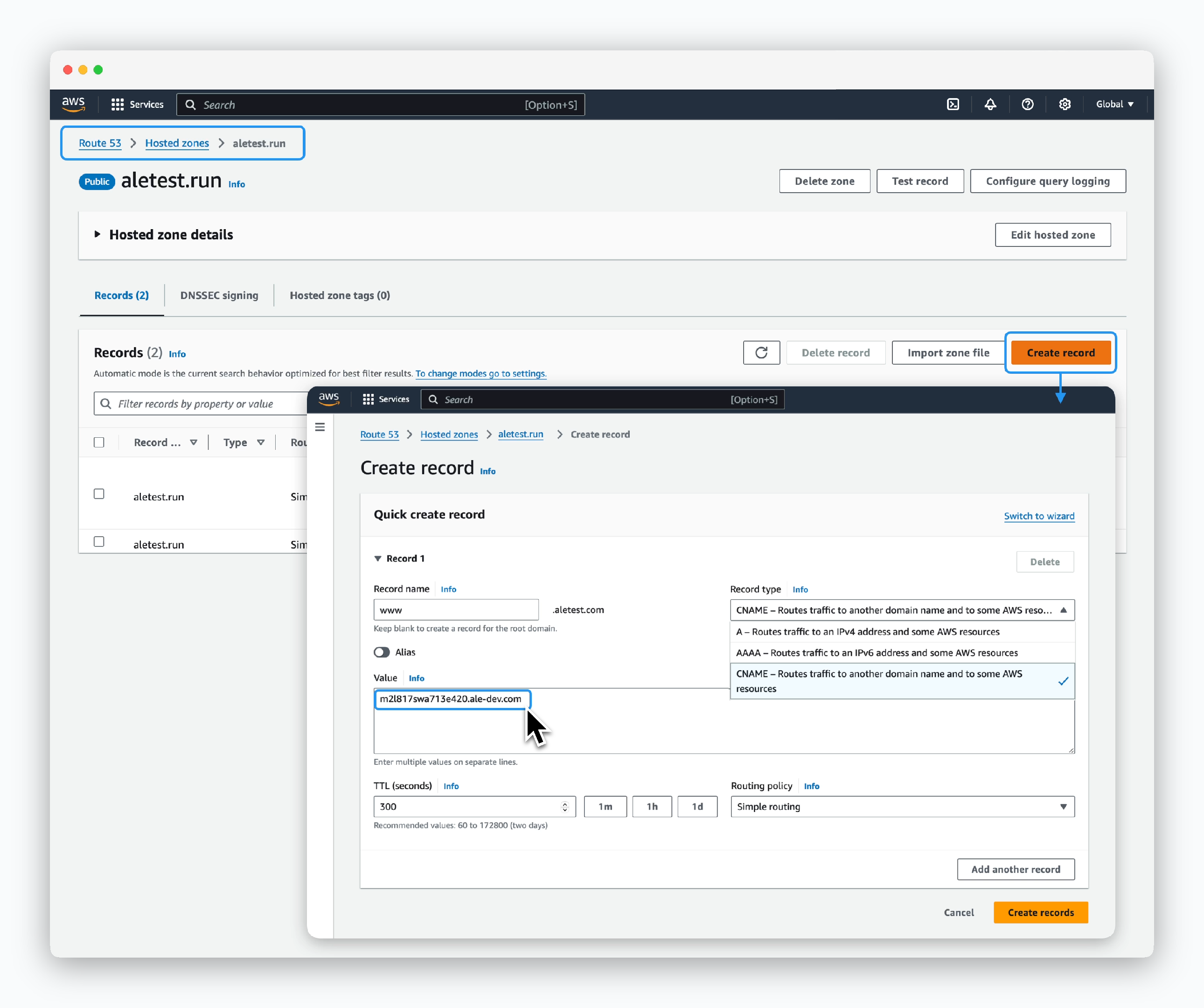
Navigate to the Hosted Zones section in your Route 53 dashboard and click Create record to configure the following DNS record values:
-
Record Name: The prefix (e.g., www) from your domain (e.g., www.example.com) configured in
ale - Record Type: CNAME
-
Value: CNAME record value from
ale
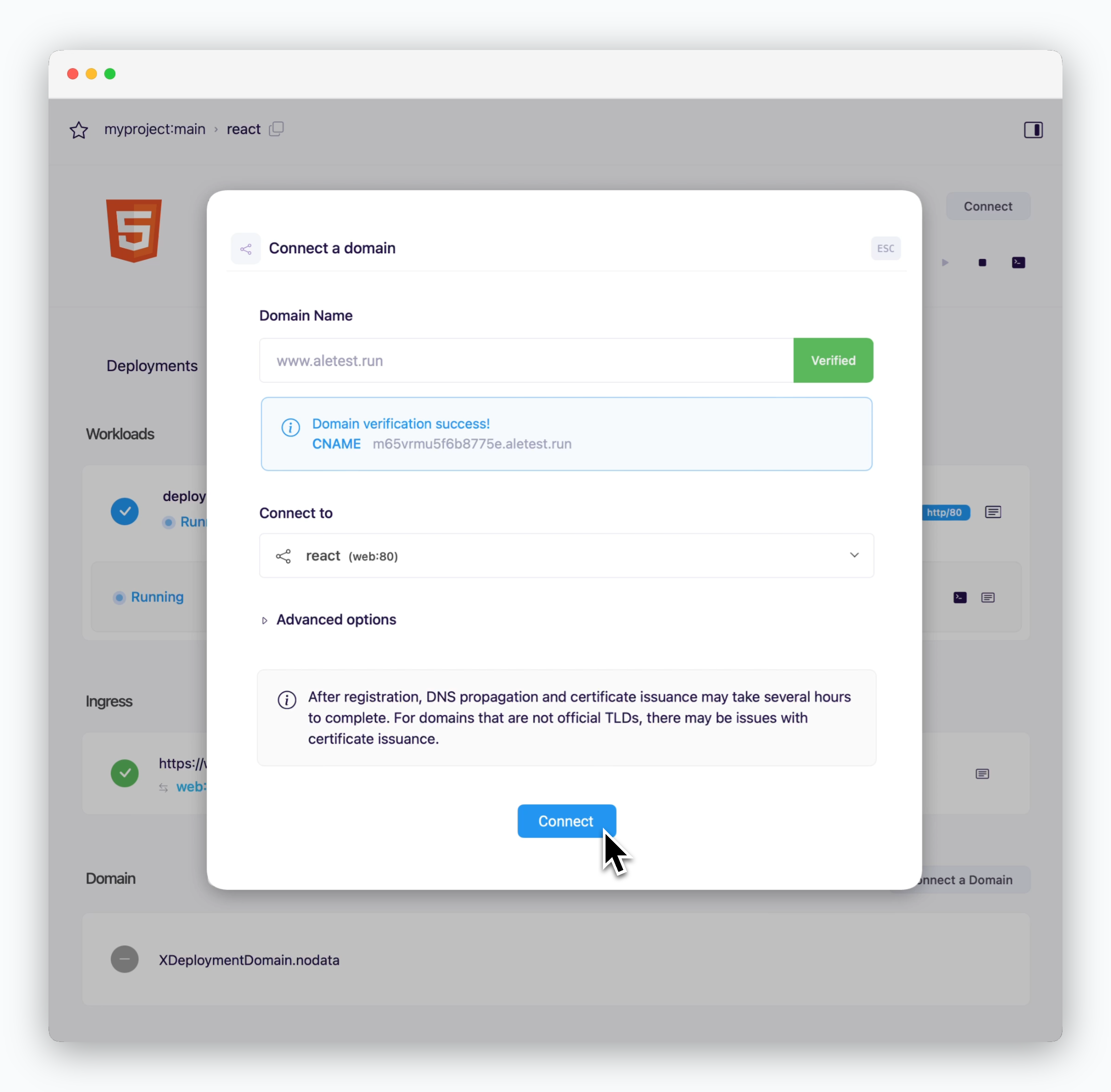
After configuring the DNS records, switch back toaleand clickVerify. Once domain verification is complete, clickConnectto complete the domain connection.
SSL certificates are automatically issued for connected domains. Domain access may be temporarily limited or SSL security warnings may appear while DNS record propagation and SSL certificate validation are in progress.
Cloudflare
Subdomains
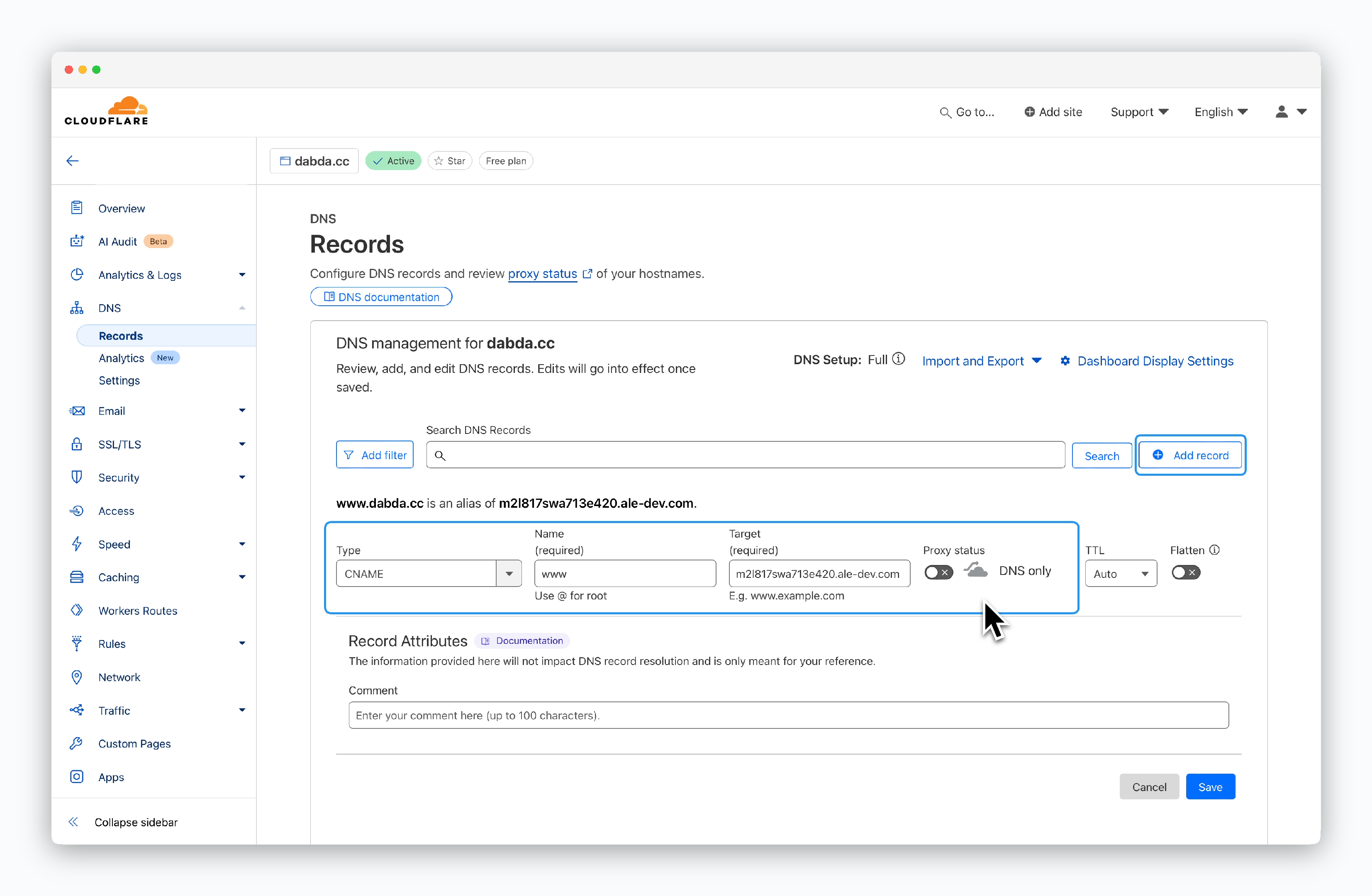
Go to your domain’s DNS Records page in Cloudflare and click “Add record” to configure the following DNS record values:
- Type: CNAME
-
Name: The prefix (e.g., www) from your domain (e.g., www.example.com) configured in
ale -
Target: CNAME record value from
ale - Proxy status: DNS only (disabled)
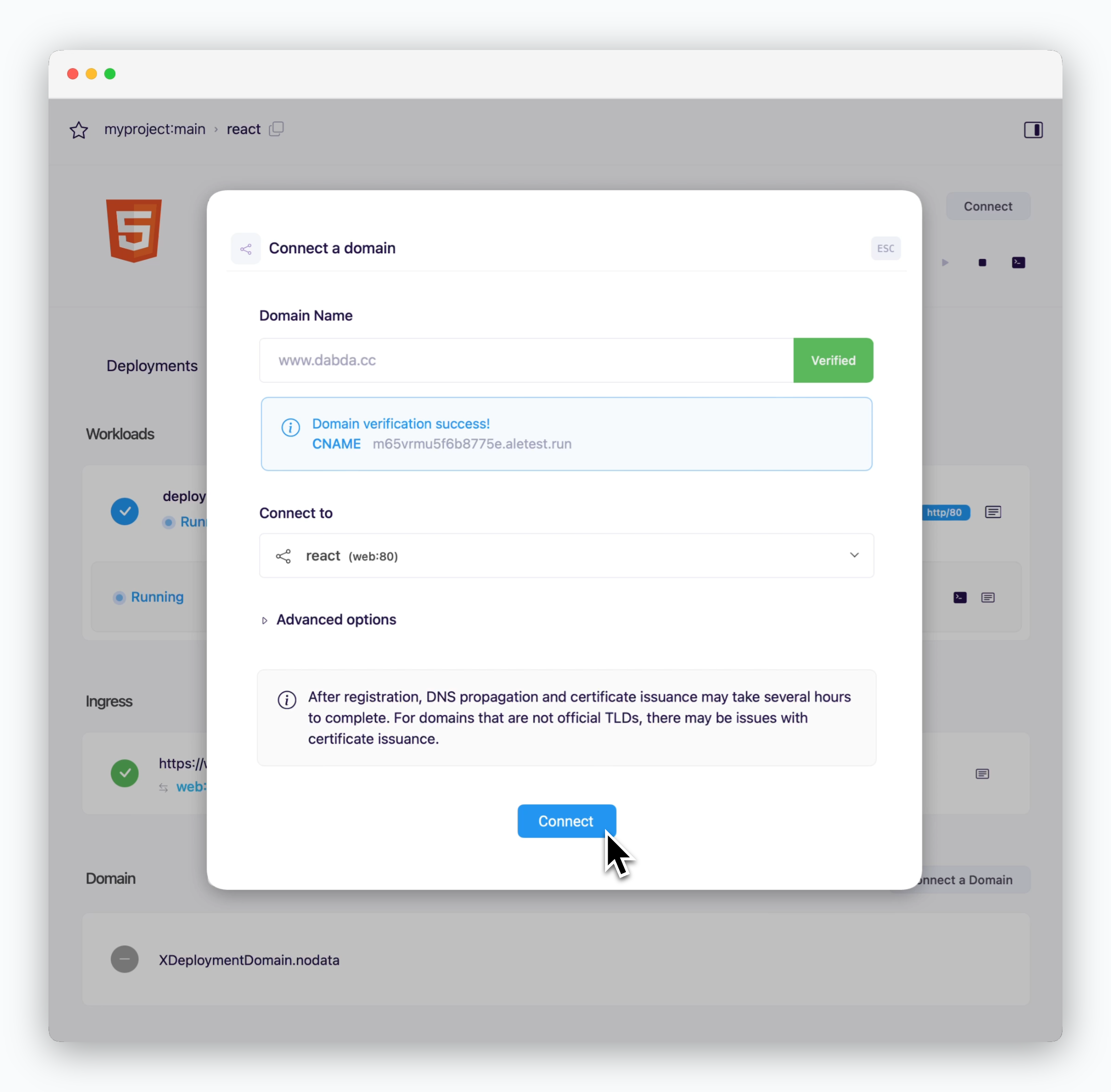
After configuring the DNS records, switch back toaleand clickVerify. Once domain verification is complete, clickConnectto complete the domain connection.
SSL certificates are automatically issued for connected domains. Domain access may be temporarily limited or SSL security warnings may appear while DNS record propagation and SSL certificate validation are in progress.
Root Domain
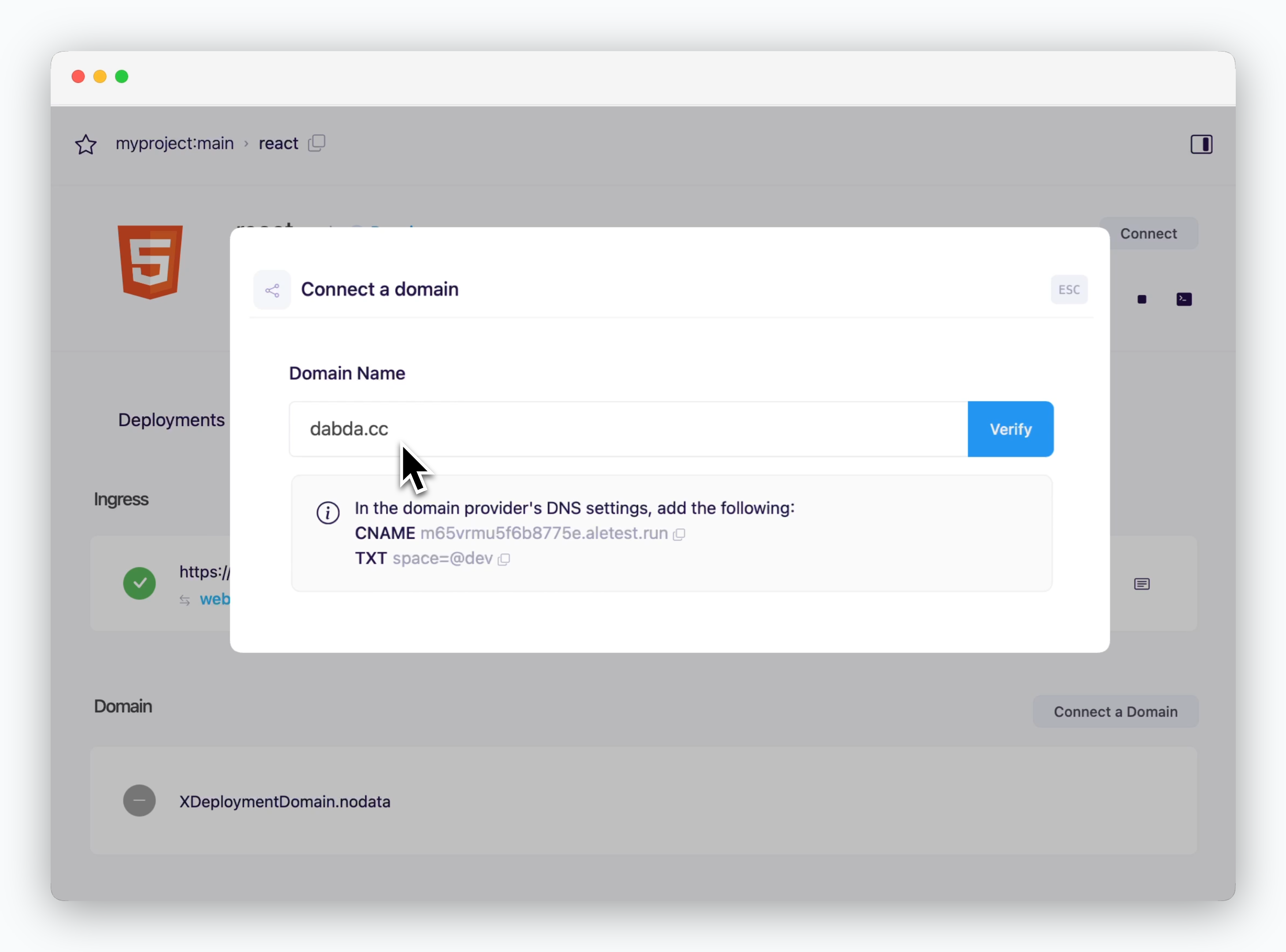
Click the Connect Domain button in the Connections tab of the service page. Enter the root domain to view the CNAME and TXT record values for DNS configuration.
Both records need to be registered to connect a root domain in Cloudflare. See each section to add these record values in Cloudflare.
CNAME record
CNAME record
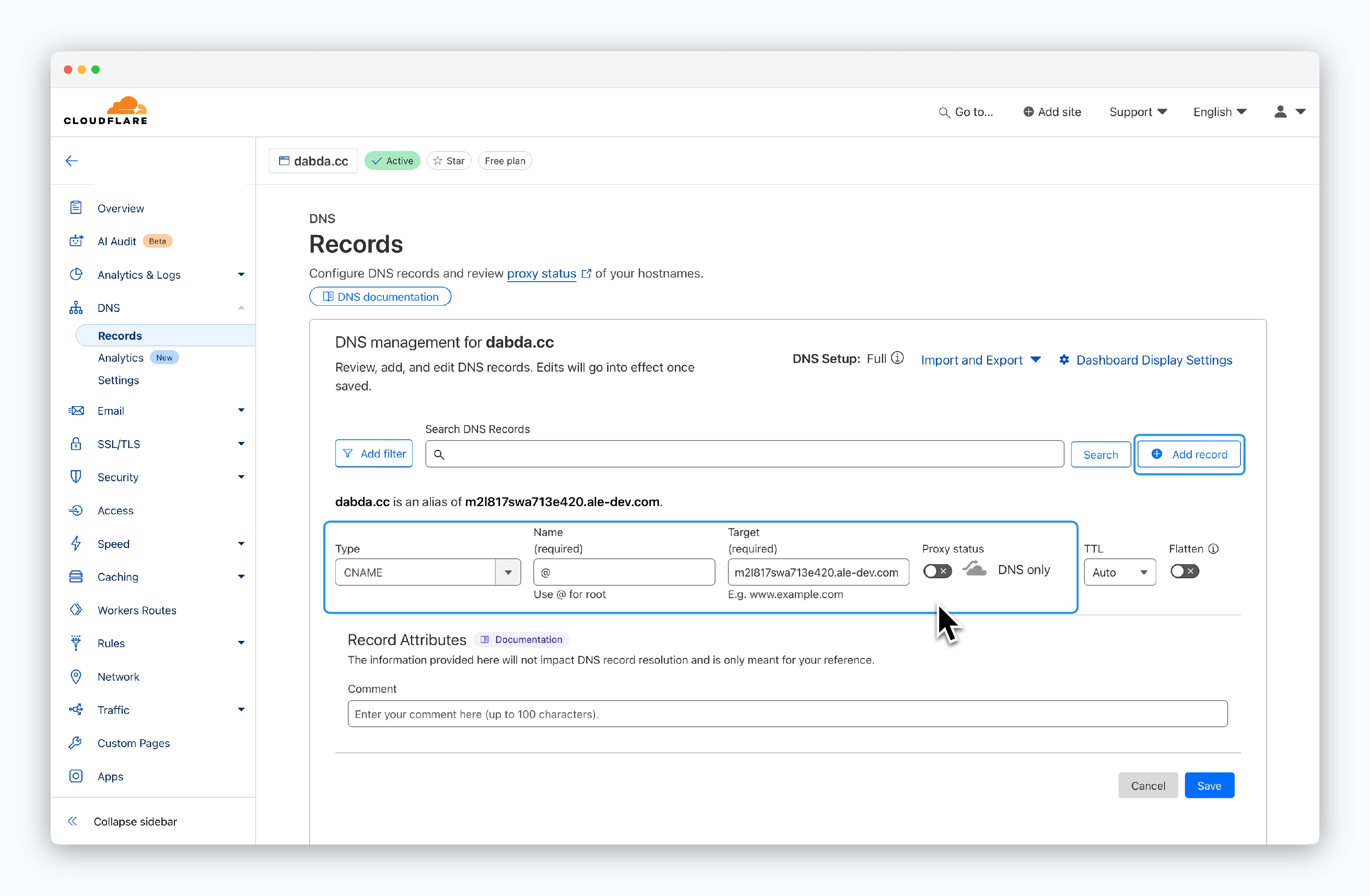
Go to your domain’s DNS Records page in Cloudflare and click Add record to configure the following CNAME record values:
- Type: CNAME
- Name: @
-
Target: CNAME record value from
ale - Proxy status: DNS only (disabled)
The @ in the Name field represents your root domain. Leaving it blank will not work.
TXT Record
TXT Record
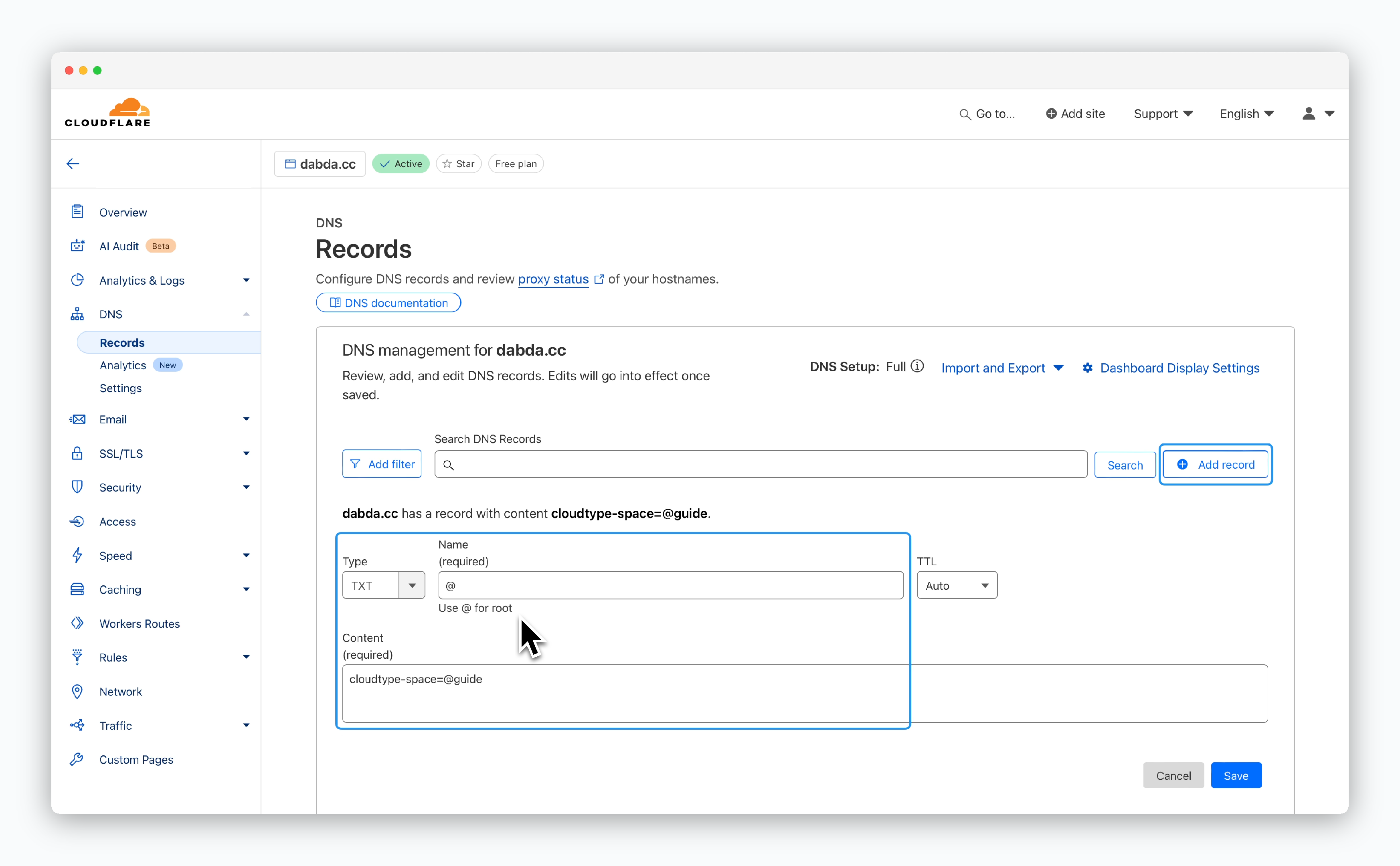
In your Cloudflare DNS Records page, click Add record to configure the following TXT record values:
- Type: TXT
- Name: @
-
Content: TXT record value from
ale
The @ in the Name field represents your root domain. Leaving it blank will not work.
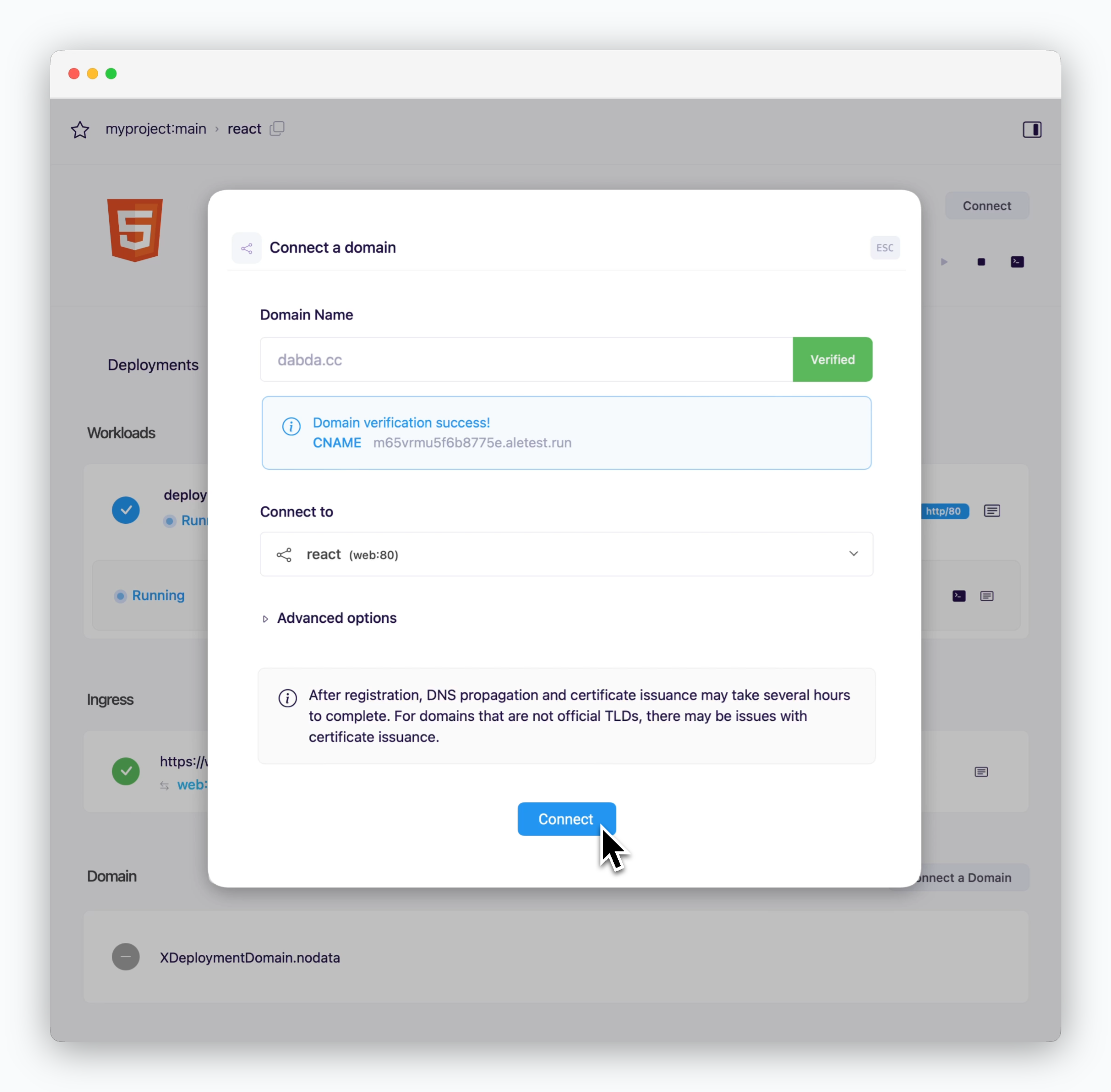
After configuring the DNS records, switch back toaleand clickVerify. Once domain verification is complete, clickConnectto complete the domain connection.
SSL certificates are automatically issued for connected domains. Domain access may be temporarily limited or SSL security warnings may appear while DNS record propagation and SSL certificate validation are in progress.

