You can easily replicate environments using the YAML Download feature in the environment selector.
An environment is a work unit that can be composed of one or multiple services. For more details about
ale’s work unit hierarchy, from spaces to services, see below.Space
Space
A space is the top-level unit of the workspace hierarchy. Space owners can invite team members to collaborate on projects within the resources allocated by the operations system. Members can create and manage projects in a self-service manner.
Project
Project
A project is a display name that represents a collection of environments. It is designed for the management convenience of dashboard users, allowing them to manage one or more work-related environments (Dev, QA, Staging, Prod, and others) within a single project.
Environment
Environment
An environment corresponds to a namespace in a Kubernetes cluster. Network isolation is configured on a per-namespace basis, and services within the same environment (namespace) can communicate by referencing service names as hostnames. Frequently used environment variables can be stored as secrets at the environment level for management and application.
Service
Service
A service corresponds to a Deployment in Kubernetes. Each service can be accessed via terminal and connected to custom domains. For more details on deploying services, see the Deploying with ale page.
Download YAML File
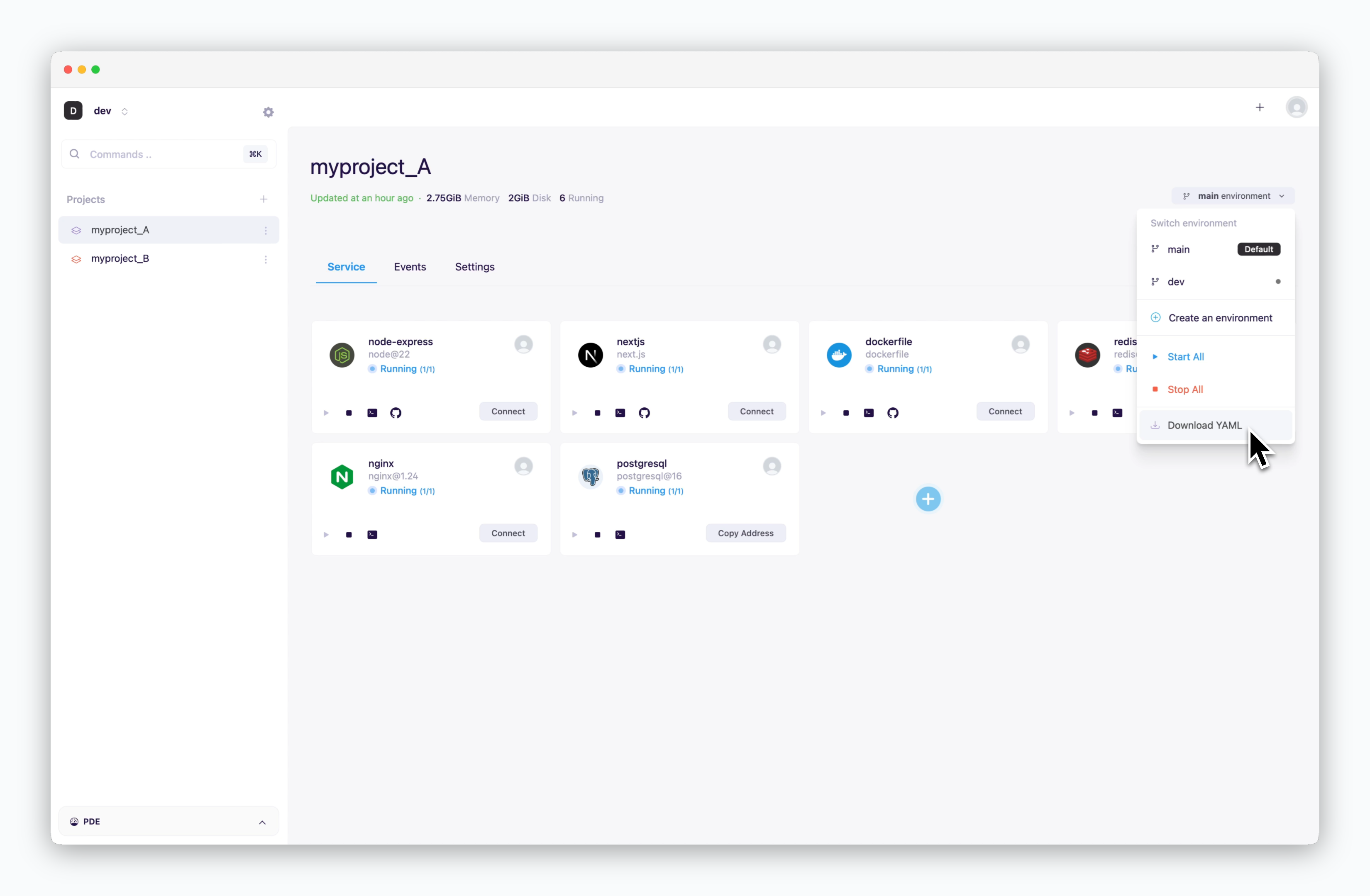
Click the Environment selector on the right to download a YAML file containing deployment configurations for all services in the environment you want to replicate.
The YAML file includes configuration values such as resources, environment variables, and secret names, but it does not include the secret values. If the services in the environment use stored secrets, see below to store secrets in the new environment.
Download Secrets
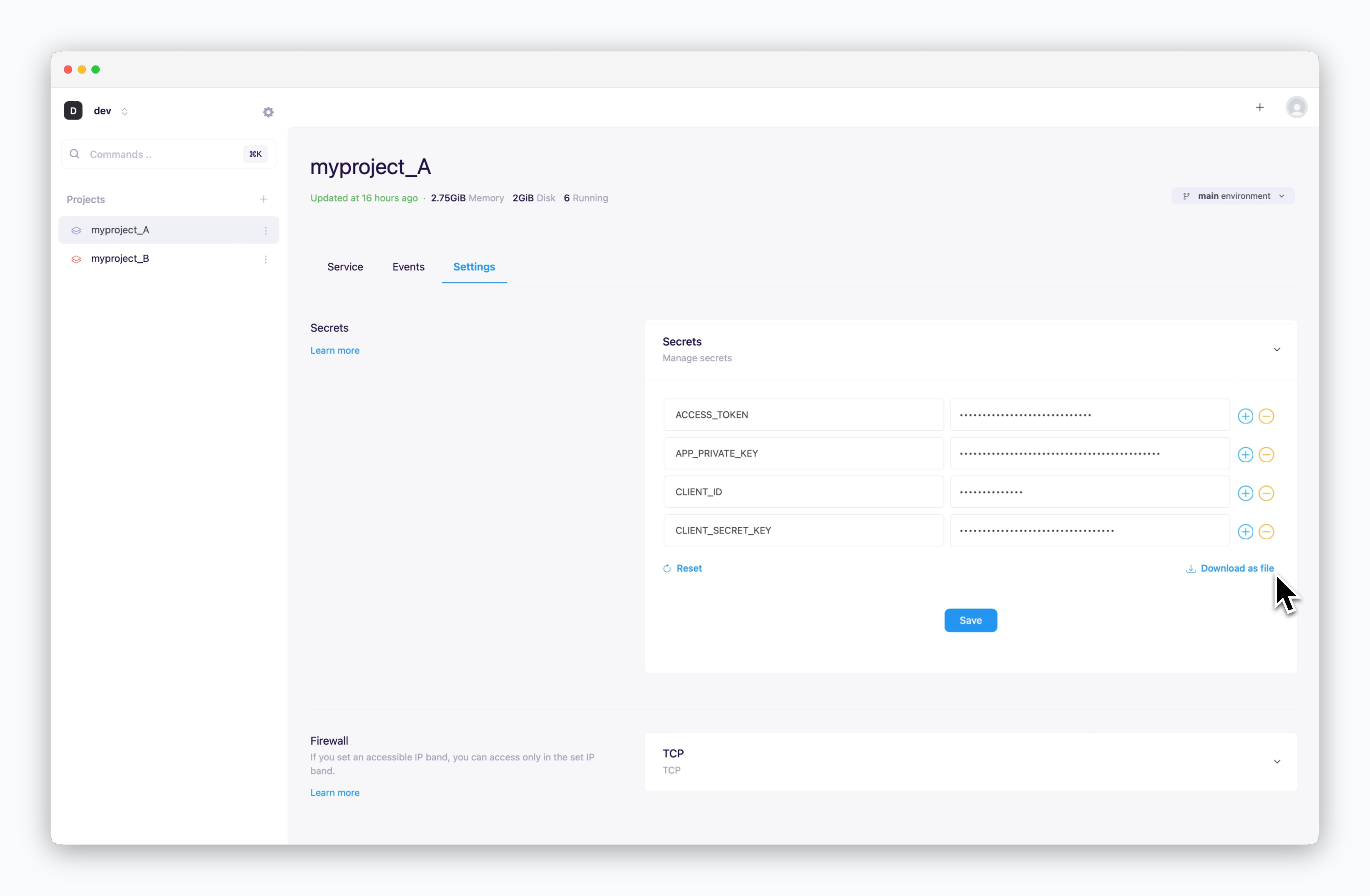
Navigate to the Secrets section in the Settings tab and click Download as file to export your stored secrets.
Save Secrets
Apply the downloaded file to the new environment using drag & drop, then save.
Apply YAML File
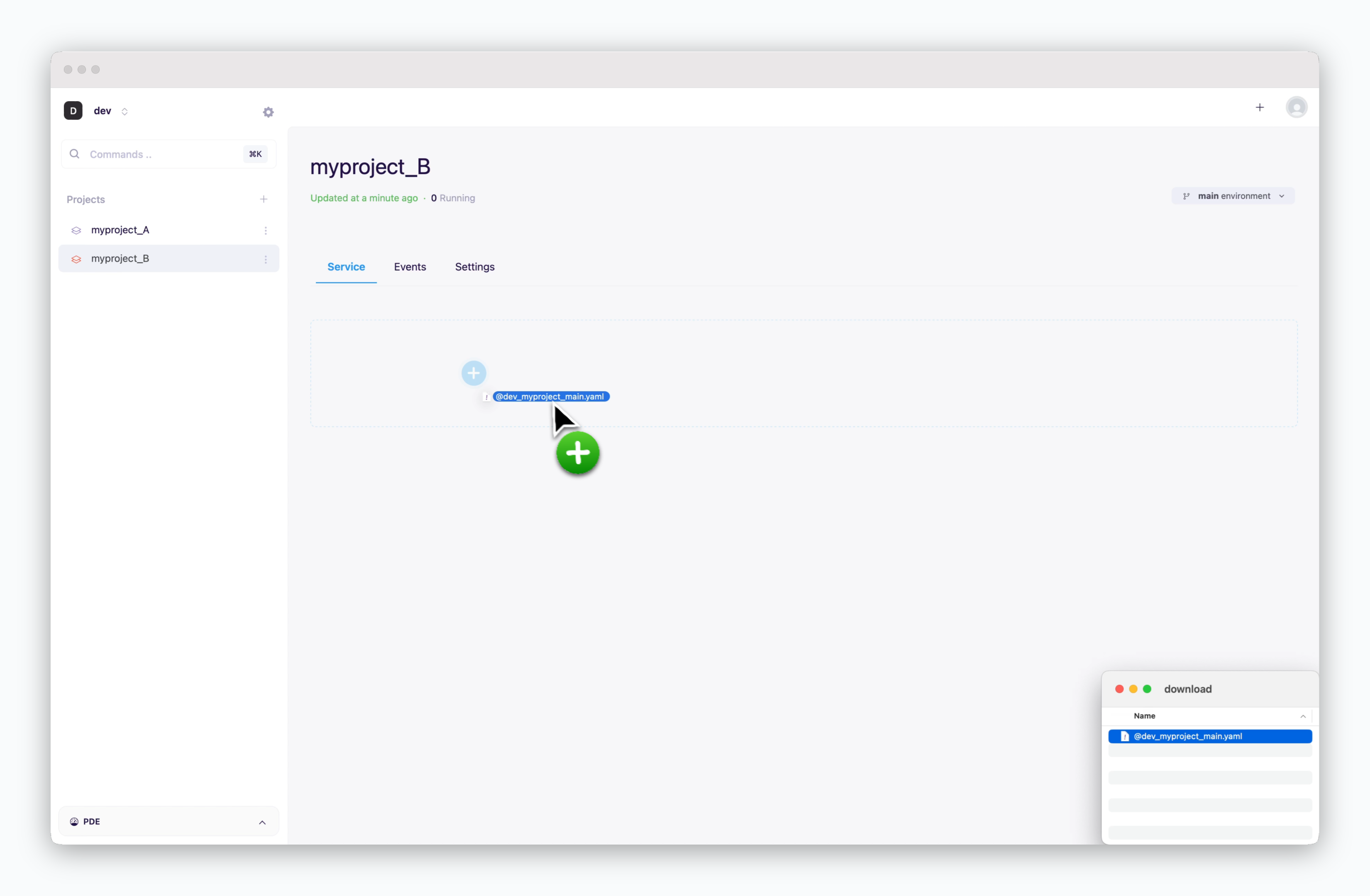
When you apply the YAML file to the new environment using drag & drop, all services will be created in a stopped state.
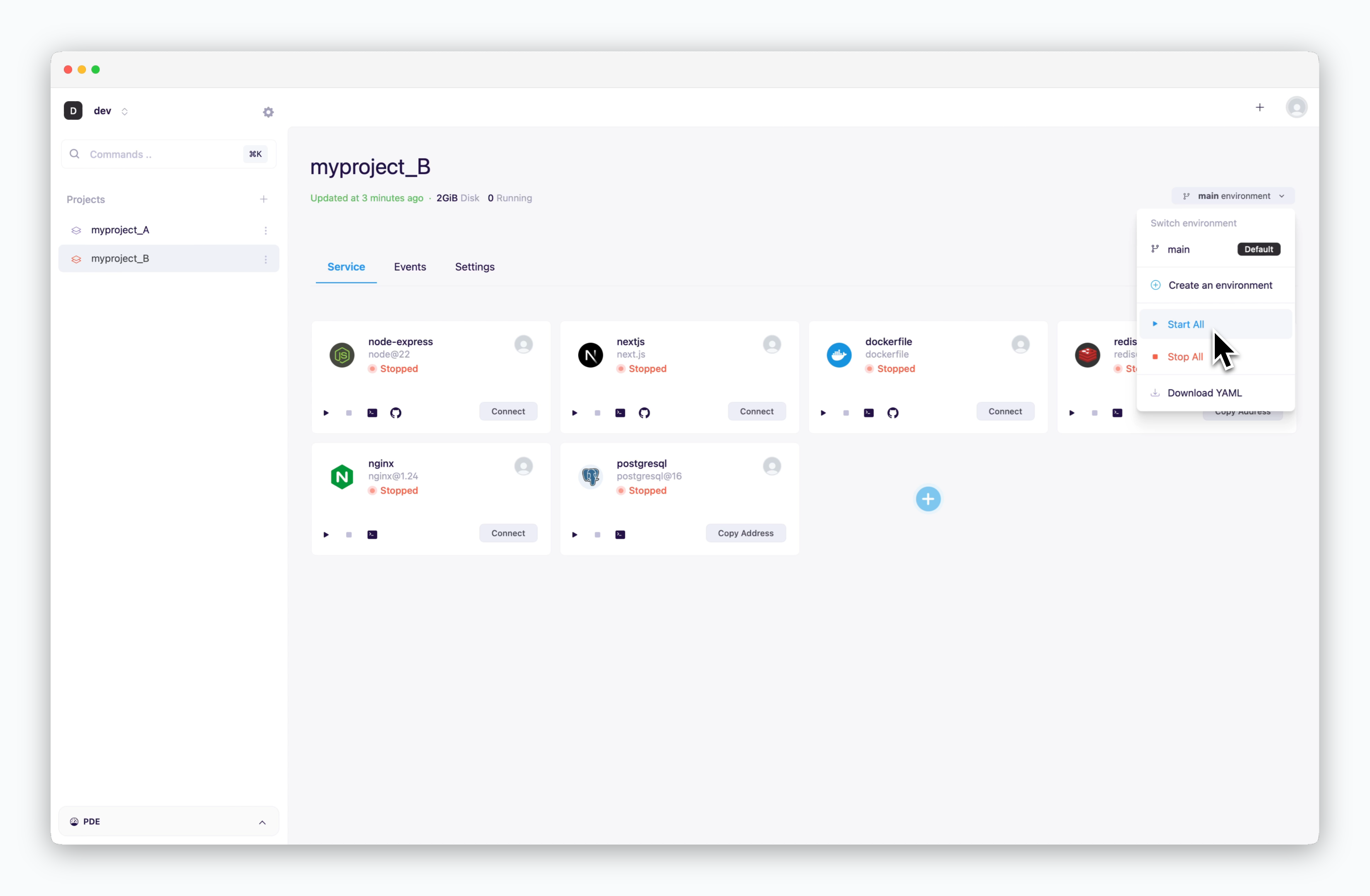
Click the icon to start each service individually, or click Start All from the Environment selector to launch all services at once.

