On the dashboard, click or ⌘ + K to open the deployment modal, then Select the Container Template.
Configuration and Deployment
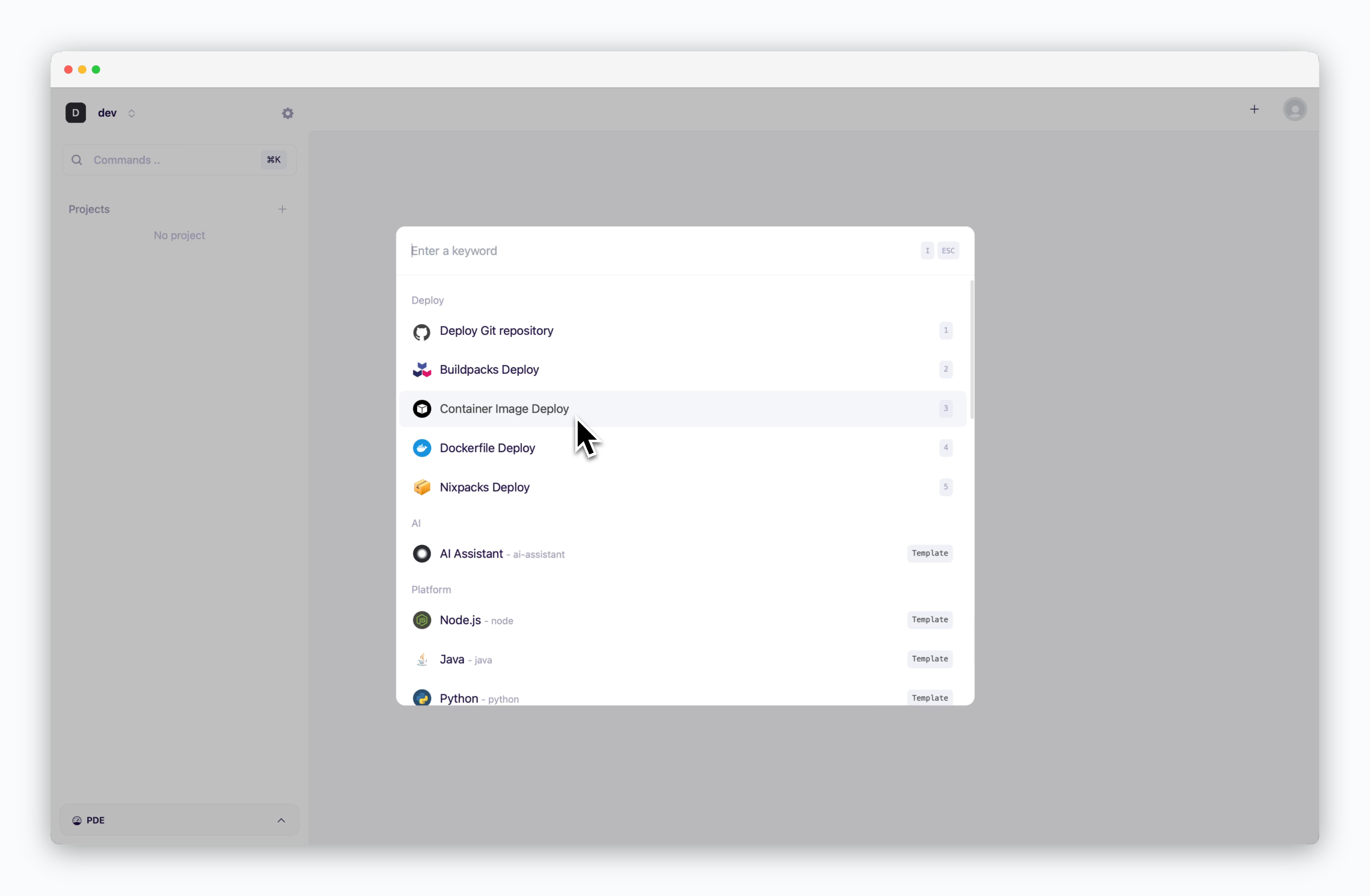
After selecting the Container template, enter the necessary settings and deploy.
Container Image Address and Tag
Container Image Address and Tag
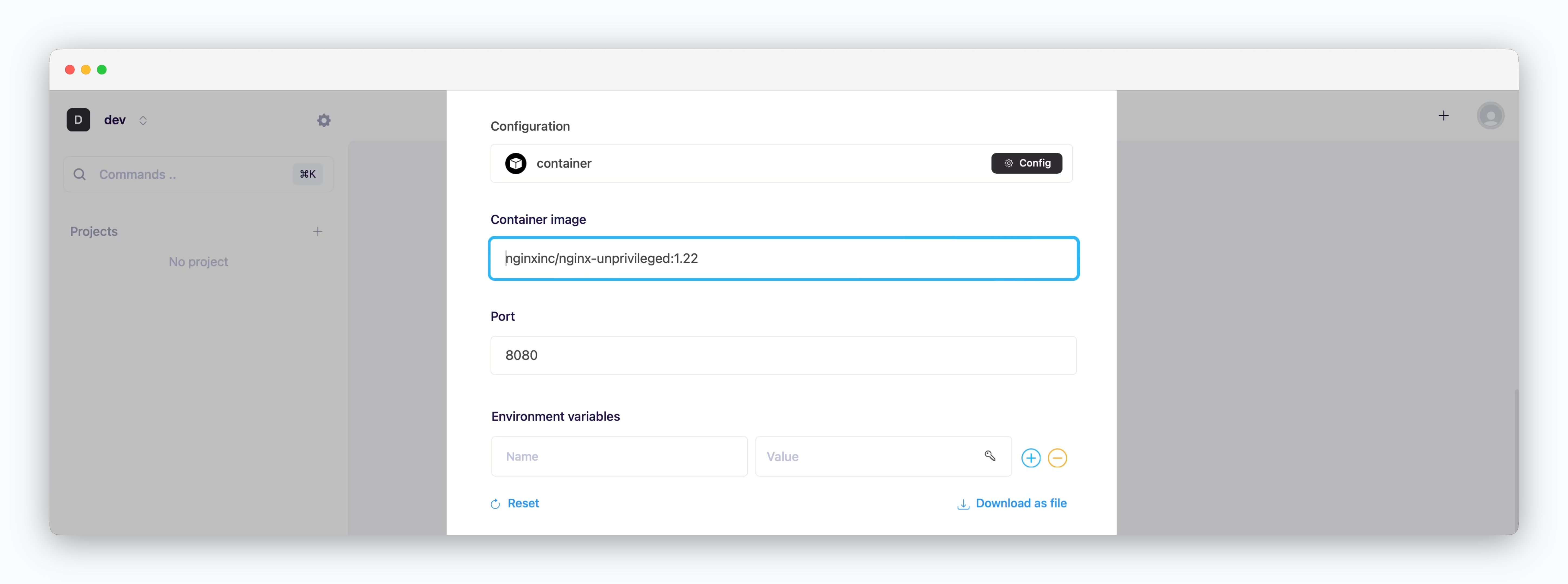
Enter the image address and tag along with :.
Port Number, Environment Variables, Start Command
Port Number, Environment Variables, Start Command
Enter the settings for image deployment.
More Options
More Options
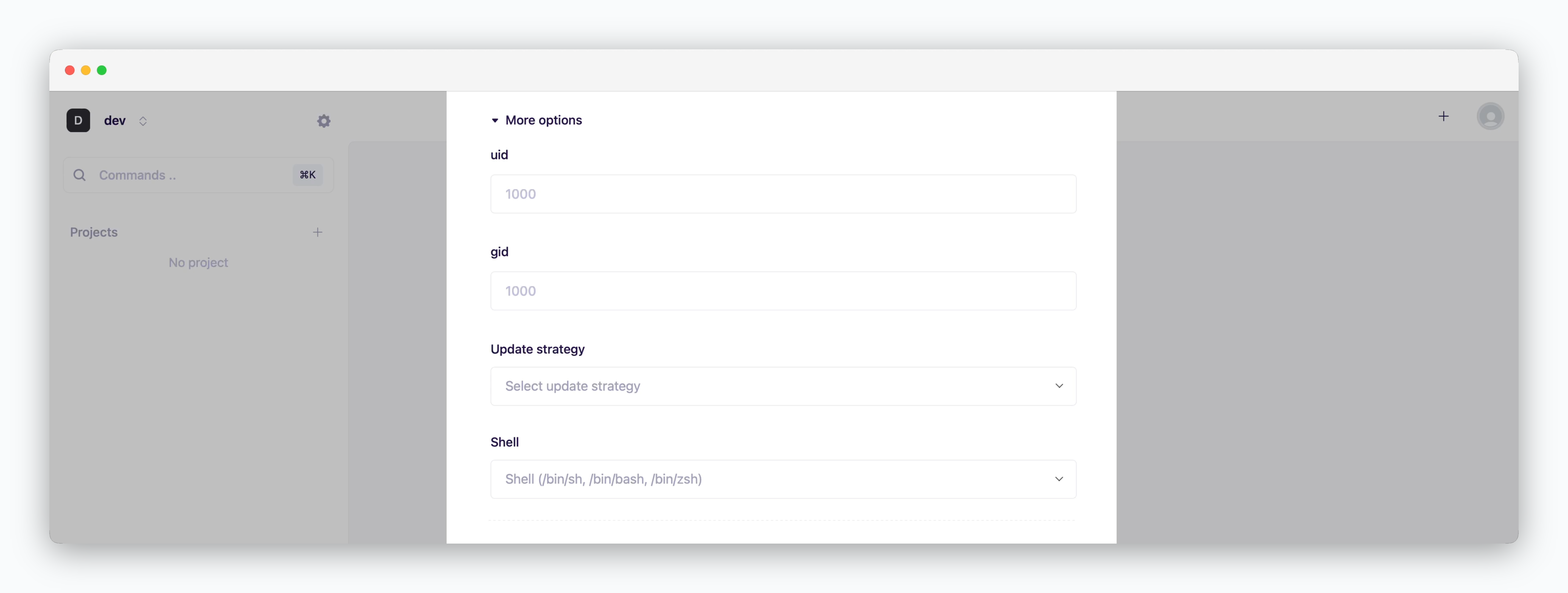
- uid: User ID for executing processes within the container (default: 1000)
- gid: Group ID for process ownership within the container (default: 1000)
-
Update strategy
- Rolling Update: Deploy new version incrementally while maintaining service availability. Requires sufficient node resources
- Recreate: Stop all instances before deploying new version. Results in downtime
- Shell: Specify the shell for container runtime execution (sh, bash, zsh, etc.)
Resource Settings and Deploy
Resource Settings and Deploy
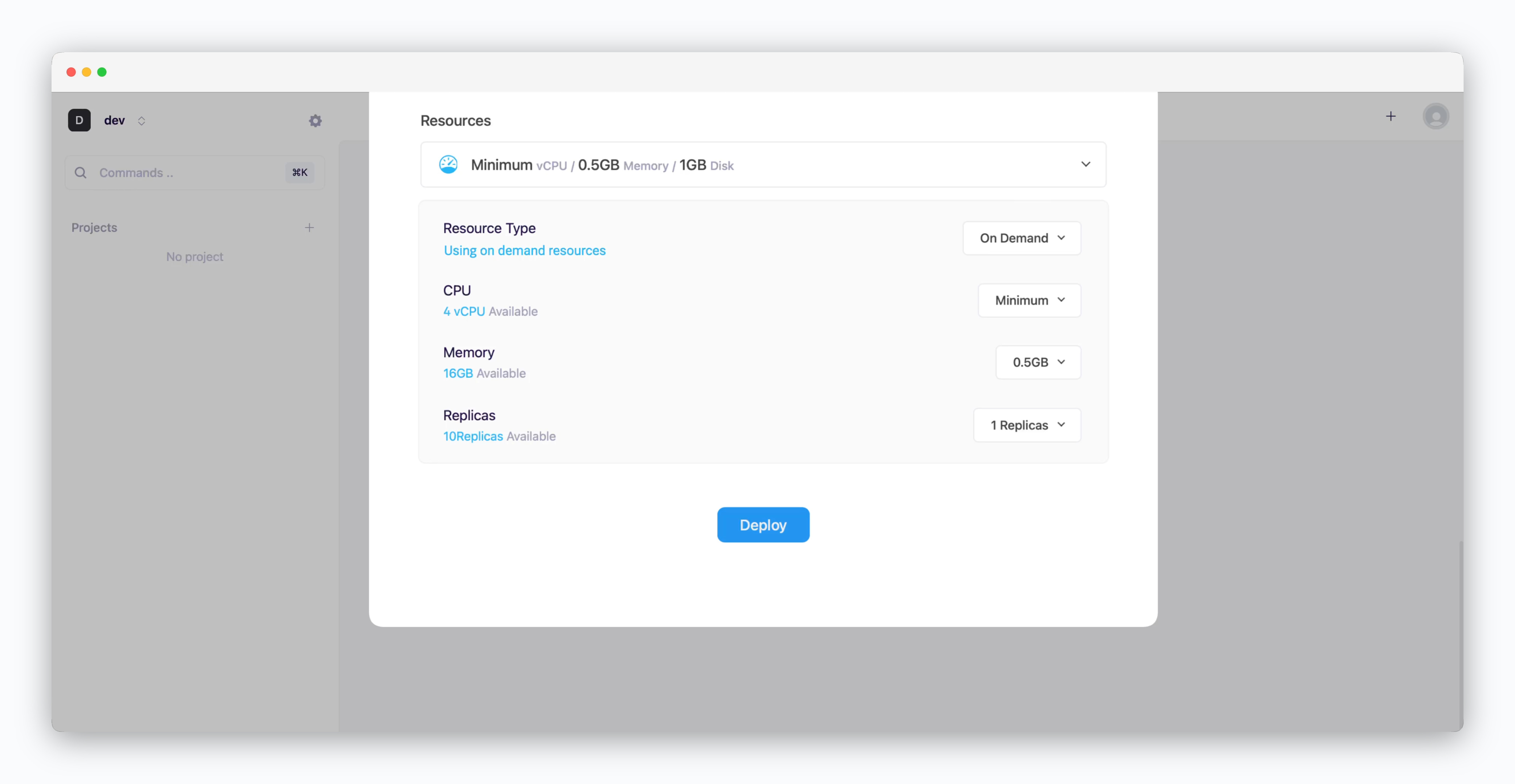
- Resource Type: Select between On-demand or Spot instance types
- CPU: Maximum vCPU resource for the service. Minimum vCPU means 0.1 vCPU
- Memory: Maximum memory size your service can use
- Replica: Number of service replicas for high availability and load balancing
-
Deploy: Click
Deploy

